Easy Way to Recover Deleted Contacts from Samsung Smart Phone
Mistakenly delete vital phone numbers from your Samsung mobile phone? Take it easy, many users have the same trouble with you. As contacts have been generally considered as the most important data on mobile phone, it is necessary to find ways to restore them. While, before looking for solutions to recover deleted contacts from Samsung smart phone, the most urgent thing you should keep in mind is to stop adding or editing contacts unless you have successfully restored lost Samsung contacts. That's because new data may overwrite your deleted contacts on Samsung phone, then your lost phone numbers will be erased without restoration.
After keeping Samsung mobile phone intact, which software can we operate to retrieve deleted contacts? According to user reviews, this Samsung Contacts Recovery is exactly what you need. By working this program on your computer, you are able to recover deleted contacts from Samsung cell phone within clicks. That's quite convenient and time-saving. In addition, this Samsung Contacts Recovery is able to scan your existing contacts on Samsung mobile phone. Then you can mark them to restore to computer as well. If you are afraid of losing them twice, you'd better keep a backup file on PC.
Please click here to get the free trial version.
User Guide: How to Retrieve Lost Contacts from Samsung Galaxy S2/S3/S4/S5/Note 2/Note 3
Before running this Samsung Contacts Recovery to restore lost Samsung contacts, you should make sure you've rooted your mobile phone.
Step 1. Launch this Software, Connect Samsung to Computer
To begin with, work this program and link your Samsung Galaxy S2/S3/S4/S5/Note 2/Note 3 mobile phone to PC via USB. In order to get your phone detected by Samsung Contacts Recovery, please open USB debugging on your phone first.
For Android 2.3 or earlier: Enter "Settings" < Click "Applications" < Click "Development" < Check "USB debugging"
For Android 3.0 to 4.1: Enter "Settings" < Click "Developer options" < Check "USB debugging"
For Android 4.2 or newer: Enter "Settings" < Click "About Phone" < Tap "Build number" for several times until getting a note "You are under developer mode" < Back to "Settings" < Click "Developer options" < Check "USB debugging"
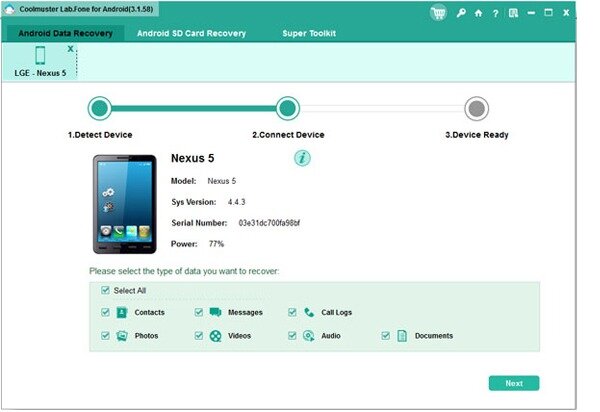
By the way, if this software asks for ROOT access to your mobile phone, please select "Allow". Then this program will be able to smoothly detect your Samsung smart phone and automatically scan your phone data.
Step 2. Preview and Recover Deleted Contacts from Samsung Device
After scanning your phone for a few seconds, you will get a menu as shown. Click "Contacts", all lost and existing phone numbers will be displayed one by one. Now mark your needed ones and press the "Recovery" button, you can save all deleted contacts to computer soon.
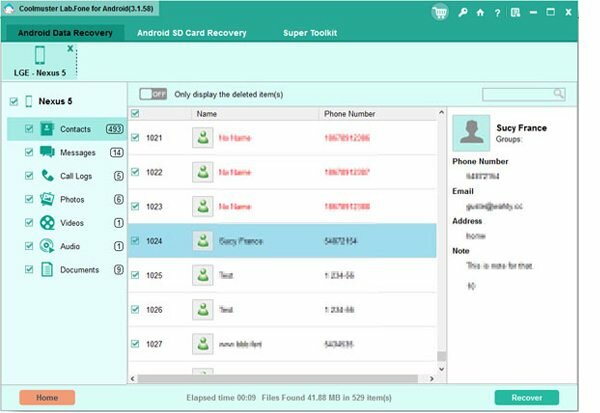
Look at the menu above, this Samsung Contacts Recovery can also scan and list your text messages on Samsung phone. If you want to restore SMS, just act as the similar steps to achieve that.
Related Article:
 Home
Home

