How to Transfer Files Between HTC Phone and Computer (Windows/Mac)
When I connected my HTC One to computer, I found that some files on my HTC phone were invisible. I want to transfer files between HTC phone and computer. Do you know any tool can help me achieve that easily? Please help me, thanks!
Generally speaking, when you connect your HTC smart phone to computer via USB, all files on your Micro SD card can be freely copied and edited. And you can easily import files from computer as well. However, if you have stored some files on the phone's internal memory instead of the SD card, they are always inaccessible on computer. While, if you turn to a third-party software, things will be different.
In this page, I'd love to introduce you HTC File Transfer (Win/Mac). After operating it on your computer, you can access to all files on your HTC mobile phone. If you have failed to backup contacts or text messages to computer before, this software can help you accomplish that with only a few clicks. In addition, you are able to transfer files between HTC phone and computer without any limitation. By the way, this program allows you to backup files from HTC to PC in batches, which is indeed time-saving. What's more, HTC File Transfer can work as management software, too. If you want to know how to completely manage your HTC phone with it, you can download the free trail version to have a try by yourself.
Here are two free trial versions, please download the right one according to your computer system.
Guide to Backup Files Between HTC One/Desire/Butterfly/Evo/Hero/Inspire and Computer
This guide will take the Windows version as an example, if you use Mac computer, please install the Mac version and then act as the similar steps to launch it on Mac.
Step 1. Install and Open HTC File Transfer
After installing this program on your computer, you can work it with double click. Then link your HTC smart phone to PC via a USB cord. Soon you will get a menu as shown. If it is the first time you launch this software, you need to enable USB debugging on your phone first. Touch "USB debugging opened" and "Next", you can get HTC phone detected immediately.

As soon as it recognizes your HTC device, this software will automatically install USB driver on your computer.
Step 2. Deeply Scan HTC Phone
A few minutes later, this HTC File Transfer software will start to scan your HTC mobile phone thoroughly. Soon you can get all files listed on the main interface. Then you can preview apps, music, photos, videos, contacts, etc at will.

Step 3. Copy Files Between HTC and PC
Now you can transfer files between HTC phone and computer as you like. For example, if you want to save HTC music to PC, please press "Music" to preview all songs on your phone. Then select your wanted songs and hit the "Export" icon to backup them to computer.
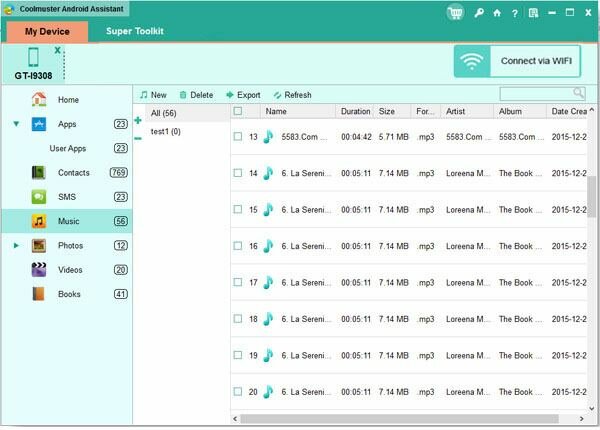
While, if you need to copy files from computer to HTC, please click the "Import" button to achieve that. In this way, you can share all files between HTC mobile phone and computer with LG File Transfer. How about this software? Just give it a try!
Related Article:
 Home
Home

