How to Manage Sony Xperia Z Contacts on Computer/PC
I'm an old Sony fan. Last month, I bought a new Sony Xperia Z. It's the latest Sony flagship mobile phone, and I love it very much. These days I've spent plenty of time playing with it, and I found that I were forbidden to read contacts when I connect my Sony Xperia Z to PC via USB. I want to manage Sony Xperia Z contacts on computer, can you help with that? Thanks a lot!
It's the common issue for all mobile phone users that they are not able to access contacts on computer. As you know, when you add new contact to your phone, you will be asked to save it on the internal memory or the SIM card. You can choose one location as you need, however, no matter which place you select to store your contact, it is inaccessible. Under this circumstances, many assistant programs have been released to help users freely manage Sony Xperia Z contacts on computer. Here I will introduce you the best one - iPubsoft Sony Xperia Z Desktop Manager.
This is a third-party program, which can be operated on computer with simple operations. According to user feedback, it is totally powerful and efficient, which enables us add, delete or edit contacts on computer without any limitation, not mention to read them. Apart from this, the program also can help you backup everything on your Sony Xperia Z to computer, so that you will never worry about losing data caused by unexpected reasons.
It's cool, right? Here are two free trial versions for you, if you want to know more about this program, you can download one and have a try by yourself. By the way, as the following guide will take the Windows version as an example, if you are a Mac user, you can act as the similar way to run the program on Mac.
Steps: How to Control Sony Xperia Z Contacts on PC?
Step 1. Download & Install the Program, Link Sony Xperia Z to Computer
To begin with, make sure that you've downloaded and installed a right version program on your computer. Then open it with double click. After that, connect your Sony device to PC via USB. Wait a few seconds, you will get a main interface as follows to remind you to enable USB debugging on your phone, thus this program will be able to detect your mobile phone smoothly. After recognizing your Sony Xperia Z, it will start to install USB driver on your computer, and then scan your mobile phone automatically.

Several minutes later, this program will finish scanning, and you will see some detailed info of your device are shown below.

Step 2. Manage Sony Xperia Z Contacts on PC as You Want
In this step, you can preview the whole files as you like, as all files are listed on the top of the panel, including Apps, Music, Photo, Video, Book, Contacts, and so on. Here you should touch the "Contacts" option first, then press "All contacts", you will get all contacts displayed with name, phone number and message number. In addition, you can see that there are several options on the menu, such as "New", "Send", "Delete", "Modify", "Backup", etc. With them, you will be able to manage Sony Xperia Z contacts on computer without restrictions.
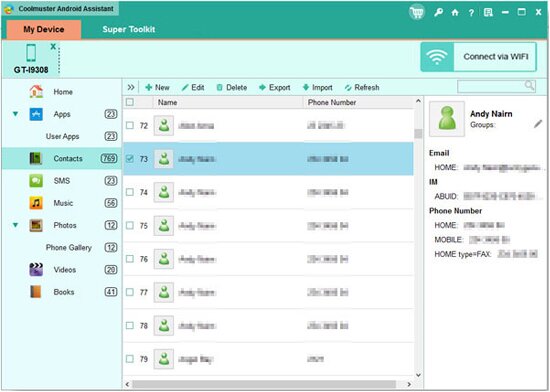
By the way, if you have a long contact list, there is a search box for you, which enables us to find the specific contact in a short time. That's very convenient. Now you can download a free trial version on your computer and give it a try by yourself.
Related Article:
 Home
Home

