How to Transfer Contacts from HTC/LG Phones to Computer?
"I'm a college student. Last week, when I was playing with my HTC One max, I deleted my text messages by mistake. More sinisterly, I didn't back up my phone data. You have no idea how regretful I am, because I had promised my girlfriend to save all text messages, she would kill me if she had known. What can I do to prevent disaster from happening again?"
Well, it's really sad if you lose phone information without backing up. With the development of science and technology, we use cell phone to memorize phone numbers, email addresses, etc. instead of a telephone book. You know that high-tech is both effective and fragile. You can store contacts on your phone in a minute, and lose them in one second. Even though phones is becoming smarter, it can't prevent data loss either. For instance, HTC has different series of smartphones, such as HTC One, HTC Butterfly, etc. What's more, HTC One series include three models, HTC One S, HTC One V and HTC One X. Mobile phones are upgraded really quickly, but no matter how intelligent it is, you will lose all information when your phone is stolen or formatted. As such, backing up phone data is essential.
So what do we need to back up phone data? I'd like to say that PC and the HTC/LG Desktop Manager (Win/Mac) will be useful. We can transfer HTC phone contacts to PC with the help of this third-party program, because android system don't allow phone data to be copied vis USB without restrictions. Whether you use HTC or LG, this assistant android Desktop Manager is necessary. With it, you will never be scolded by girlfriend for losing text messages. In addition, eBooks, pictures, videos, music and more files can also be saved safely.
There are several easy steps to help you operate this software.
Steps: How to Share HTC/LG Contacts with PC?
Step 1. Connect Your HTC/LG Phone to Computer
Connect your phone to computer with a USB cable. If it is the first time to run this program, you should enable USB debugging on your HTC/LG phone, just like the below picture. Then your device will be detected by this software.

After connection, your HTC/LG phone will show the detailed information, including phone model, system version and storage space size, and so on.

Step 2. Back up HTC/LG Contacts to Computer
Click "Contacts" and "Backup" buttons in sequence, this program will begin to back up contacts at once. Wait for a while, contacts could be storaged in your PC smoothly.
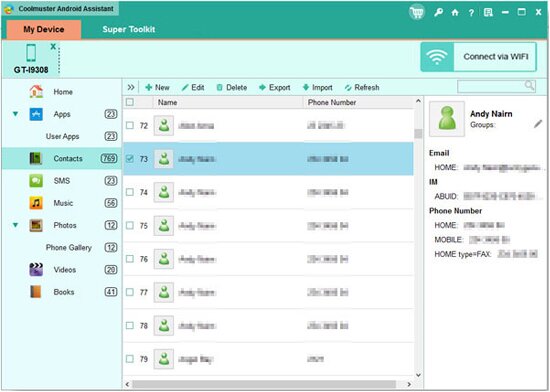
It's simple, right? If you have anything unclear, you can download and try it yourself.
Related Article: Learn to Copy Contacts from Android Phones to Computer
 Home
Home

