How to Transfer Text Messages/Contacts from Sony Phones to Computer?
How many text messages do you send a day on average? As you know, it is a normal phenomenon that college students nearly text the most messages. When you are in university, you may text a lot to girlfriend/boyfriend, close friends or old classmates every day. And when you step into the society, you also send plenty of messages, but for the sake of job demands. Then there are numerous important SMS messages and contacts of clients on your mobile phones. I bet that it must be a huge disaster if you lose those information on their cell phones. As you may lose business, clients, or even jobs all of sudden, I suggest you and all mobile phone users keep backups of text messages and contacts in case of accidents.
Where can we store those backups? Most people may choose PC as the best option. However, it is not an easy task to transfer text messages & contacts from Android phones to computer, while Android is the most popular mobile operating system. That's because Android phones prevent you from exporting text messages and contacts, in order to protect users' privacy. Take Sony phones as an example, if you want to copy Sony text messages to PC, you need turn to a third-party program for help.
Here I'd like to recommend you this Sony Desktop Manager (Win/Mac), which can help you access to SMS messages and contacts. As this program is compatible with all Android phones, with it, you can easily transfer contacts from Sony to computer, or texts from other famous Android phone brands, such as HTC, Samsung, LG, etc. By the way, this program is suitable for both Windows and Mac system, you can work it on your computer without difficulty. Next I'll introduce you several operating steps for better usage.
Steps: How to Save Sony Contacts to Computer?
Step 1. Run this Program and Connect Your Sony Phone to Computer
Download a Windows or Mac version on PC according to your computer system, and then install and run it step by step. After that, connect your Sony mobile phone to computer via a USB cable. While, if you work this program on your computer for the first time, this program won't recognize your device unless you enable USB debugging. You can follow the menu to achieve USB debugging, and you needn't do this process next time. Then this software will detect your phone automatically.

Step 2. Transfer Sony Text Messages/Contacts to Computer
After identifying your Sony phone, detailed data of your Android phone will listed on the interface, such as phone model, system version, storage space size, and so on. Now hit the "Contacts" button on the upper right panel, your contacts and SMS will be displayed on the left, click "All contacts" or "All SMS", you can preview your contacts and texts with full information one by one. At last, select your useful messages and touch the "Backup" option, you can save all contacts and text messages on computer within a few seconds.
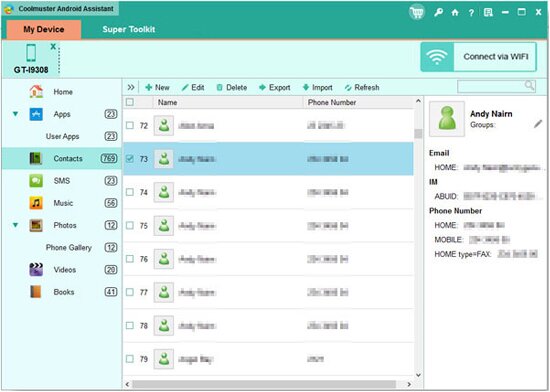
Look, you can transfer contacts from Sony to computer with only several clicks, and this process will help you get rid of losing vital information. If you are an Android mobile phone user, you can't miss it. Just download it and have a try.
Related Article:
 Home
Home

