How Can I Sync Android Mobile Phone to Computer (Windows/Mac)
"I'm afraid of losing files from my Android mobile phone by accident, so that I try to sync Android phone to computer. However, I always fail to save messages and contacts to my computer. I want to completely sync files from Android phone to PC. Do you know how to achieve that?"
Want to sync Android phone to computer? In general, you are not able to entirely accomplish this without assistant program. That's because contacts and text messages are often saved on the phone's internal memory and the SIM card, which are forbidden to be accessed on computer directly. If you need to copy the whole files on your Android smart phone to the PC, you'd better turn to third-party software. Here I'd love to recommend you iPubsoft Android Sync Manager (Win/Mac),
With this program, you can synchronize contacts, text messages, photos, videos, books, music, etc. from Android smart phone to the computer without any restrictions. After launching this software on your computer, you are allowed to preview the detailed data on the menu. Thus you can selectively mark some to save to the PC. Apart from these, Android Sync Manager can be compatible with all Android devices, such as Samsung, LG, HTC, Sony, Motorola, HUAWEI, and so on. Now you can download the free trial version to sync Android mobile phone to the computer as you need.
Tutorial on Syncing Android Phone with Computer via Android Sync Manager
Step 1. Install & Run the Software on PC
Before launching it, you should follow the direction to download and install the right version on your computer. Then work it with double click and link your Android mobile phone to the PC via a USB cable. Soon you will see a menu as pictured. Now you should act as the steps to enable USB debugging on your phone. After that, hit "USB debugging opened" and "Next", your Android device will be detected immediately.

As soon as it detects your phone, this program will automatically install USB driver on your computer. Please wait for a while patiently. Then your mobile phone will be scanned thoroughly. A few seconds later, you can get all apps, music, photos, videos, contacts, etc. listed on the menu one by one.

Step 2. Ready to Synchronize Android Phone with Computer
Now you can enter the folders to view the whole data on your Android phone. After that, you can touch the "Backup" or "Export" icon to save them to the computer at will. By the way, if you are not going to sync all files to the PC, you can just mark some of them to export.
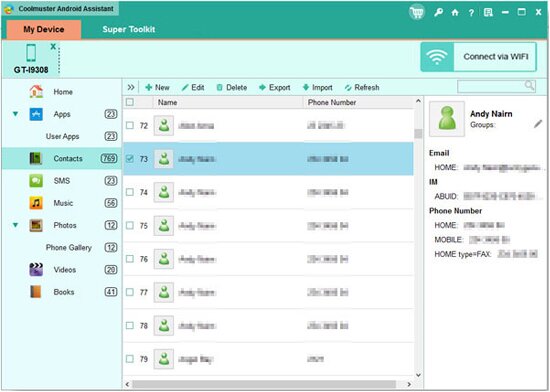
In addition to syncing files from Android phone to computer, this iPubsoft Android Sync Manager (Win/Mac) also helps you organize apps, edit or delete files, and send text messages on the computer. Just have a try, you will find more practical features.
Related Article:
 Home
Home

