How to Transfer Samsung Galaxy Note Contacts to Computer?
There are so many reasons that lead to contacts loss of your Samsung Galaxy Note, such as accidentally delete data, mistakenly format your phone, get your phone stolen, and so on. So measures should be taken to prevent them, such as, backing up your Samsung Galaxy Note data, sharing contacts with PC, etc.
Let's learn more about Samsung Galaxy Note
As we all know, Samsung Galaxy Note is a new type of smartphone. Just as Samsung Galaxy S, there are a series of Samsung Galaxy Note products, they are quickly updated and atorms the market. And strong hardware configuration is the key factor of Samsung Galaxy Note's popularity, such as 5.3 inches HD super amoled screen, high pixel, S Pen, and so on. Thus, if you want to take photos, write travel diaries, play games or deal with working affairs during a trip, you can't miss Samsung Galaxy Note.
While Samsung Galaxy Note is powerful, you should also take the risk of losing your phone data. Then you need an assistant software. This Android Desktop Manager (Win/Mac) can help you manage contacts after backing up them from Samsung Galaxy Note to computer.
The guide below will help you operate with this assistant software.
Steps: How to Save Contacts from Samsung Galaxy Note to PC?
Step 1. Connect Your Phone to PC, and Run this Program
After downloading this software on your windows or Mac computer, you should run and install it. Then plugging your Samsung Galaxy Note to computer via USB. A moment later, your Samsung Galaxy Note will be recognized by the software, then you can follow the below steps to enable USB debugging.

Tips: This program have Windows and Mac versions, so you can choose the right one according to your PC system.
Step 2. Back up Samsung Galaxy Note Contacts
After connecting with PC, your Samsung Galaxy Note will show the detailed information. Click the "Contacts"button, you will get the belowing catalogues of your Samsung Galaxy Note. Check all and click the button of "Backup", this program starts to back up contacts at once. Several seconds later, contacts will be saved to your computer successfully.
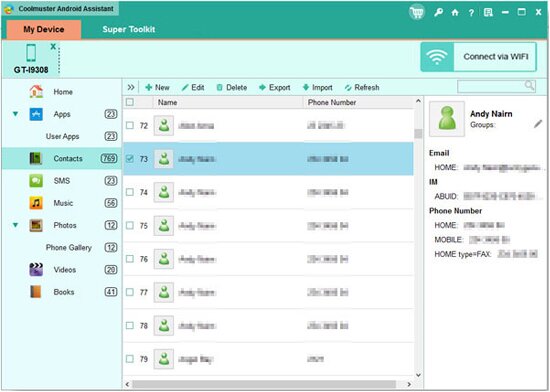
Finish transferring Samsung Galaxy Note contacts to computer, you won't be worry about the loss any more.
Related Article:
 Home
Home

