How to Recover Deleted Contacts from Android Smart Phone
When playing with an Android smart phone, what is the most troublesome thing that you have encountered? According to user reviews online, many consumers have complained that they have lost vital contacts from their Android mobile phone due to various reasons. Have you ever faced with this kind of problem? In fact, there are several major factors that may lead to the data loss from mobile phone, such as making improper operations or setting to your device, getting your phone infected by virus, flashing Android phone without backups, and so on. Generally speaking, if you lose some very important contacts without backups, it must be frustrating. While, there is always a way out. If you work a right recovery software, you are able to recover deleted contacts from Android mobile phone without any loss.
In this page, I'd like to share this Android Contacts Recovery with you, which has been widely regarded as the best recovery software to help completely restore lost Android contacts. Especially, this software allows you to preview all contacts on your Android phone before recovering. Then you can selectively mark and restore them in a batch. In addition, this Android Contacts Recovery program can also scan all existing and deleted messages on your Android phone, thus you can work it to restore text messages as well.
Now you can click here to get the free trial version. Then act as the following guide to recover deleted contacts from Android mobile phone with simple steps.
User Guide: How to Retrieve Lost Contacts from Android Phone with Android Contacts Recovery
Step 1. Launch this Android Contacts Recovery on PC
At first, download and install this software on your computer. Then connect your Android mobile phone to computer via USB. In order to successfully work this program to retrieve deleted contacts from Android cell phone, you should root your Android phone first. When this software asks for superuser access to your phone, please choose "Allow".
By the way, you need to enable USB debugging on your phone in this step. Please follow the steps below to accomplish this.
For Android 2.3 or earlier: Enter "Settings" < Click "Applications" < Click "Development" < Check "USB debugging"
For Android 3.0 to 4.1: Enter "Settings" < Click "Developer options" < Check "USB debugging"
For Android 4.2 or newer: Enter "Settings" < Click "About Phone" < Tap "Build number" for several times until getting a note "You are under developer mode" < Back to "Settings" < Click "Developer options" < Check "USB debugging"
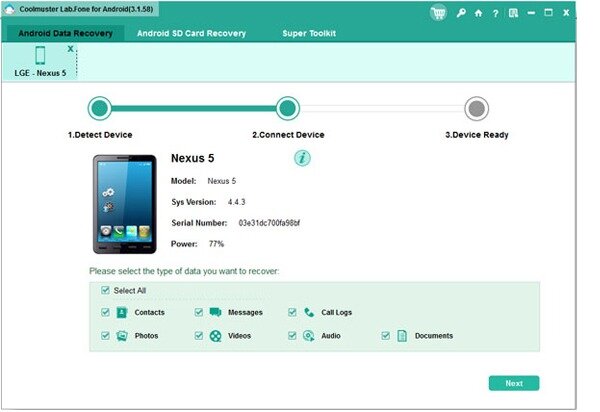
After the above step, this software will be able to detect your phone soon. Then it will automatically scan your phone data.
Step 2. Preview and Recover Deleted Contacts from Android Phone
After scanning, all contacts and messages will be displayed on the menu, please hit the "Contacts" option to preview your lost and existing contacts. Now you can mark your needed contacts and click the "Recovery" button to restore them in a batch.
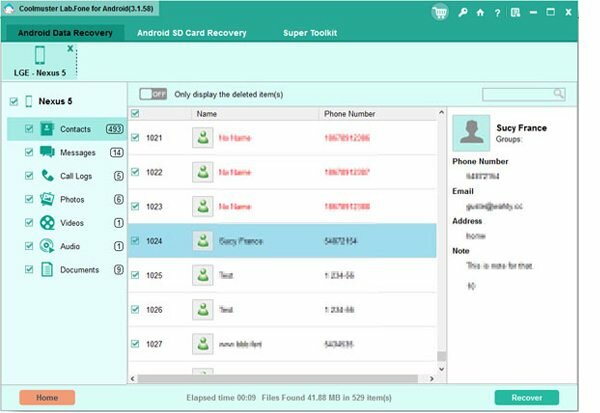
As I've mentioned previous, this software will list all Android contacts on the interface, including deleted and existing ones. So that you can mark all of them and then save to computer as a backup.
What's more, after losing contacts from your Android phone, you'd better keep your device intact before successfully restoring lost contacts with this Android Contacts Recovery. Otherwise, you may lose your contacts without recovery.
Related Article:
 Home
Home

