How to Recover Deleted Text Messages from Samsung Smart Phone
Help! Yesterday when I sent messages to my friend, I touched the "DELETE" button by mistake, then some SMS on my Samsung Galaxy S3 were deleted all of a sudden. Do you know how to recover deleted text messages from Samsung mobile phone?
Take it easy! Your lost messages can be completely restored with right recovery software. As you know, plenty of factors may lead to the data loss of mobile phone, such as virus infection, improper operations, formatted device, and so on. Thus, there are various recovery programs on the market to help users recover deleted text messages from Samsung Galaxy S2/S3/S4/S5/Note 2/Note 3. If you work an effective one, you are able to restore lost Samsung messages without any loss.
In this page, I'd love to share this Samsung Message Recovery with you, which is quite powerful and efficient. With it, you can preview all deleted and existing text message conversations on your Samsung mobile phone. Then you are allowed to restore all of them to computer with one click. By the way, you can also just pick out your needed ones to retrieve. Aside from these, when you work this Samsung Message Recovery program on your computer, it can scan all contacts as well, so that you are enabled to restore lost contacts by launching it.
What's more, in case that your deleted messages are totally erased from your Samsung smart phone, you'd better keep your Samsung device intact and then work this Samsung Message Recovery as rapidly as possible to retrieve them. Now you can click here to get the free trial version.
User Guide: Samsung Message Recovery - Retrieve Lost Messages from Samsung Phone
Step 1. Operate Samsung Message Recovery on Computer
After installing and opening this software on your computer, please link your Samsung Galaxy S2/S3/S4/S5/Note 2/Note 3 to PC via a USB cable. Then you should follow the steps below to enable USB debugging on your phone. By the way, this software will ask for super user access to your Samsung device, please root your phone first.
For Android 2.3 or earlier: Enter "Settings" < Click "Applications" < Click "Development" < Check "USB debugging"
For Android 3.0 to 4.1: Enter "Settings" < Click "Developer options" < Check "USB debugging"
For Android 4.2 or newer: Enter "Settings" < Click "About Phone" < Tap "Build number" for several times until getting a note "You are under developer mode" < Back to "Settings" < Click "Developer options" < Check "USB debugging"
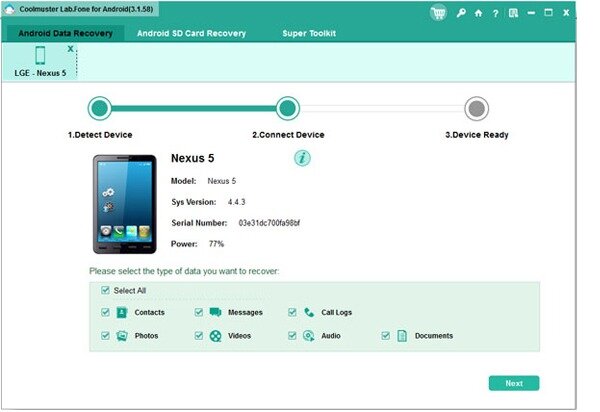
Step 2. Recover Lost Messages from Samsung Phone in a Batch
After detecting your Samsung mobile phone, this program will start to scan your text messages. Several seconds later, you can see that all contacts and text messages are arranged on the menu. Click "Message", all lost and existing messages are listed on the menu in different colors. Now you can select your wanted messages and mark them.
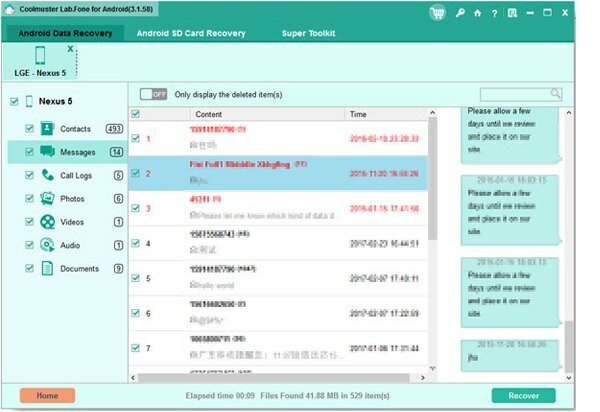
At last, press the "Recovery" button, you are able to restore them to computer in a batch. In the similar way, you can recover lost contacts to computer without any difficulty.
Related Article:
 Home
Home

