Easy Way to Recover Lost Data from Samsung Galaxy Mobile Phone
"Help! I formatted my Samsung Galaxy S4 by mistaken. Now the whole files on my phone have been deleted. Is it possible to recover lost Samsung data? All lost files are of great importance to me. Can you help me get them back? Please do me a favor. Thanks a lot!"
Deleted significant files from your Samsung Galaxy smart phone by mistake? Take it easy. Many users have suffered from data loss from their Samsung mobile phone. Luckily, some of them have successfully restored lost data without losing any detail. According to their reviews, the iPubsoft Samsung Data Recovery has been strongly praised, which is designed to help people entirely recover deleted files from Samsung mobile phone without any loss.
If you accidentally lose vital contacts or precious photos and videos from your Samsung Galaxy S3/S4/S5/Note 2/Note 3, the first thing you should do is to stop adding new data to your phone. That's because if you continue to import new files to your Samsung device, your lost data that still exist on somewhere of your phone may be overwritten, then you will lose them forever. After that, you should operate this Samsung Data Recovery program on your computer as soon as possible.
Here is the free trial version, you can download it to have a try first.
Samsung Data Recovery - Retrieve Deleted Data from Samsung Galaxy S3/S4/S5/Note 2/Note 3
Step 1. Detect Samsung Phone
To begin with, install and open this software on your computer. Then link your Samsung Galaxy smart phone to PC via USB. Soon this program will start to detect your device. To make sure that your Samsung phone can be detected successfully, you should enable USB debugging on your phone as shown.
For Android 2.3 or earlier: Enter "Settings" < Click "Applications" < Click "Development" < Check "USB debugging"
For Android 3.0 to 4.1: Enter "Settings" < Click "Developer options" < Check "USB debugging"
For Android 4.2 or newer: Enter "Settings" < Click "About Phone" < Tap "Build number" for several times until getting a note "You are under developer mode" < Back to "Settings" < Click "Developer options" < Check "USB debugging"

Step 2. Deeply Scan Samsung Mobile Phone
After detecting your Samsung smart phone, this Samsung Data Recovery will deeply scan it. Soon all lost contacts, messages, videos, music, photos, etc. will be arranged on the main menu. Now you can choose to preview your deleted files as needed.
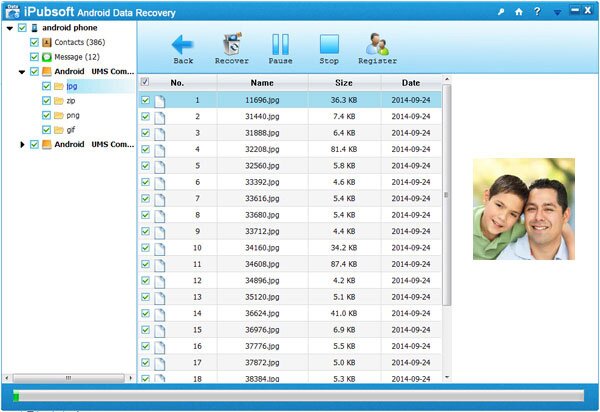
Step 3. Selectively Recover Deleted Files from Samsung
In this steps, you can enter any folder to preview your lost data. Then mark your deleted files with one click, and click the "Recover" button, you will save all lost files to computer immediately.
Related Article:
 Home
Home

