How to Restore Lost Files from Sony Mobile Phone?
It is said that many users have lost files from their Sony smart phone by accident. Have you ever encountered the same trouble? According to user reviews, system crashes and improper operations have been the major factors that lead to data loss from Sony phone. Whatever the reason, when you mistakenly delete data, the first obvious thing you should do be to find solutions to restore lost files from Sony smart phone. Do you know any method to completely recover deleted data from Sony device?
Take it easy. This page will help you restore lost files from Sony phone with the best recovery program - iPubsoft Sony Data Recovery. By working this software on computer, your Sony phone can be deeply scanned. Soon the whole deleted files, like contacts, messages, call history, photos, apps, videos, etc, will be arranged on the main interface one by one. Then you can preview all of your lost data at will. Thus you are able to selectively mark your deleted files to retrieve. While, even though you have marked the entire data, this Sony Data Recovery software allows you to restore them in a batch. That's pretty convenient and time-saving.
Now you can click here to download the free trial version.
Guide to Retrieve Lost Data from Sony Xperia Z2/Z1/M2/T2/C/ZR with Sony Data Recovery
Step 1. Launch the Sony Data Recovery on Computer
At first, install and open this software on computer. Then link your Sony phone to PC via USB. If this program fails to detect your Sony device, you should check whether your phone has been connected with computer successfully. After that, you should act as the instruction to enable USB debugging on your Sony phone.
For Android 2.3 or earlier: Enter "Settings" < Click "Applications" < Click "Development" < Check "USB debugging"
For Android 3.0 to 4.1: Enter "Settings" < Click "Developer options" < Check "USB debugging"
For Android 4.2 or newer: Enter "Settings" < Click "About Phone" < Tap "Build number" for several times until getting a note "You are under developer mode" < Back to "Settings" < Click "Developer options" < Check "USB debugging"

Step 2. Completely Restore Deleted Files from Sony Phone
After detecting your phone, this program will scan it thoroughly. In this step, you can preview your deleted Sony files first. Then pick out your needed data and hit the "Recover" button.
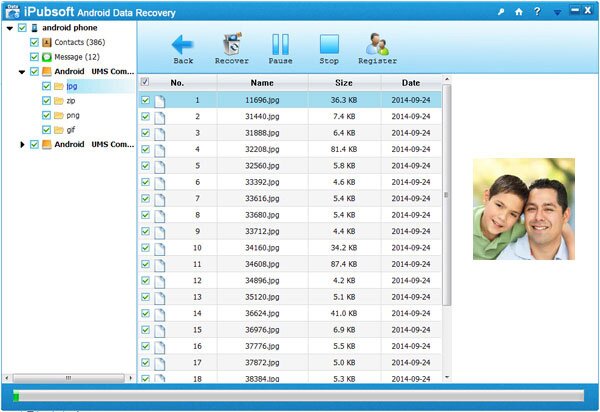
A few seconds later, you will achieve to recover lost data from Sony Xperia Z2/Z1/M2/T2/C/ZR without losing any detail. Very easy, right? What are you waiting for? Just download one to have a try by yourself.
Related Article:
 Home
Home

