Simple Way to Recover Deleted Photos from HTC Mobile Phone
When viewing photos on my HTC phone, I touched some improper buttons by mistake. Then the whole pictures were deleted all of a sudden. As I haven't back them up before, I have to find other ways to recover lost photos from HTC phone. Do you have any good recommendation?
Want to recover lost photos from HTC smart phone? Take it easy, plenty of HTC users have the similar needs with you. To be honest, various factors may lead to data loss from your HTC mobile phone. If you touch the wrong buttons, format SD card, or flash ROM but forget to keep a backup, etc., you are likely to lose those beautiful pictures without warning. In these situations, you have to turn to recovery program to restore deleted pictures on HTC device.
In this article, my recommendation is HTC Photo Recovery, which is designed to help HTC users completely recover lost photos from HTC phone under various circumstances. With it, you can preview all photos before restoration. Thus you are able to selectively mark your needed pictures to recover. In addition, it supports to retrieve photos in different formats, like jpg, png, gif, bmp, etc, as this HTC Photo Recovery can thoroughly scan the entire deleted pictures on your phone without any loss.
Now you can get the free trial version here. After working this software by yourself, you will find that it can be used not only to recover lost photos from HTC phone, but also regain other files on your device, like videos, music, contacts, messages, and so on.
HTC Photo Recovery - Best Tool to Regain Lost Photos from HTC Mobile Phone
Step 1. Operate the Program on PC
First of all, download and install this software on your computer. Then open it and connect your HTC mobile phone to the PC via a USB cable. If it is the first time you run this program to regain lost photos, it may fail to detect your phone. Then you should check the tips on the menu to get your HTC device identified smoothly. And you can follow the direction to enable USB debugging on your phone.
For Android 2.3 or earlier: Enter "Settings" < Click "Applications" < Click "Development" < Check "USB debugging"
For Android 3.0 to 4.1: Enter "Settings" < Click "Developer options" < Check "USB debugging"
For Android 4.2 or newer: Enter "Settings" < Click "About Phone" < Tap "Build number" for several times until getting a note "You are under developer mode" < Back to "Settings" < Click "Developer options" < Check "USB debugging"
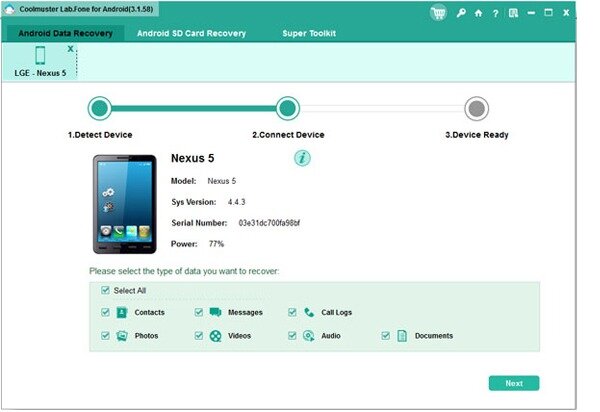
By the way, if you want to work this program to restore lost contacts or messages, you need to root your phone.
After that, press the "Refresh" button, this software will begin to detect and scan your phone.
Step 2. Preview and Retrieve Lost Photos on HTC
After scanning, you can get all lost files on your phone arranged in folders. Now you can click "jpg", "png", "gif" or "bmp" to preview the deleted photos. Then mark your needed ones and hit the "Recover" icon. Soon you will regain all lost pictures from HTC mobile phone without any quality loss.
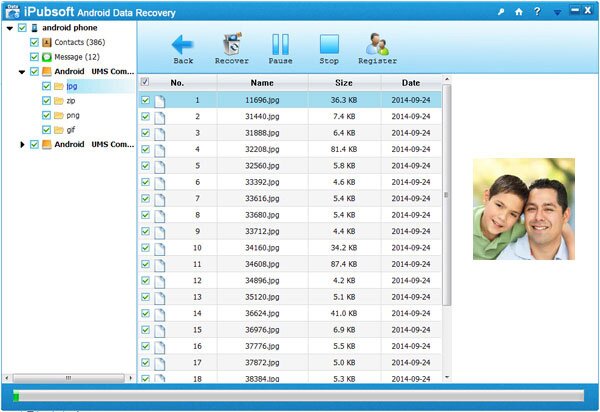
If you want to work this HTC Photo Recovery to retrieve other data, just enter the corresponding folders to preview and mark them.
Related Article:
 Home
Home

