How to Print out Text Messages from LG Phones
As a frequent user of LG phone, I usually share media files, like music, videos, photos, etc. between my LG mobile phone and computer. And just a USB cable can help me achieve that, it's very convenient. However, yesterday I tried the same way as I did before to transfer my text messages to PC, but failed. What's wrong with my LG? Now I am in a hurry to print SMS messages out, who can help me?
Don't worry about this problem. There is nothing wrong with your LG phone. You said that you often copied media files from LG to your computer, but you must have never saved SMS messages to PC, right? In fact, text messages are different from media files, as they are stored in internal flash memory. That is to say, you can freely save photos to PC, but you have no access to text messages, so that you couldn't print out text messages from LG phones successfully. So can we do anything to help?
The answer is absolutely yes. There are so many problems if we can't print LG SMS messages. And I'm sure that this kind of trouble is a common issue. In many situations we need to print out text messages. Aware of the importance, I recommend you this iPubsoft Android Desktop Manager (Win/Mac). It can help you transfer LG text messages to PC, thus you can print them out at will. Next I'd like to introduce you more detailed info about this program.
The iPubsoft LG Message Manager (Win/Mac) is an assistant program, which is able to be applied to all Android phones, including LG, HTC, Samsung, Motorola, etc. It can help your LG phones share text messages with PC without limitation. What's more, if you have more problems with your Android phone, you can also try this software. Here I will show you more functions about this program, if you have any need, just try it directly.
- Help your computer share vital messages with LG.
- Send the same message to multiple people. As texting is an important social tool, it must be much more convenient if we can send SMS messages on PC.
- Backup everything from your LG phones. You can export contacts, texts, photos, videos, etc. to your PC for further usages.
……
There are still many other functions which I don't mention above. It's a powerful and valuable program. Just try it by yourself, you will gain more benefits.
Note: This program has two versions, you can choose one from Windows and Mac version to download. Please be careful to select the right version, otherwise you couldn't successfully run it on your computer.
Steps: How to Print LG Text Messages?
Step 1. Run this Program and Connect Your Device with PC
Firstly, operate this program on your PC after downloading and installing. Then connect your LG cell phone to computer via a USB cable. Before your device is recognised by this program smoothly, you will get an interface as the following shows. You need to act as the steps to enable USB debugging. And if you have run this program and enable USB debugging for once, you needn't do this next time. Wait for a while, your LG will be detected.

Step 2. Save SMS Messages to PC and Print them out
After detecting your device, this program will list the whole files of your LG, like "Apps", "Music", "Photo", "Video", "Book", "Files", "Contacts", etc. Here we want to transfer text messages, so press the "Contact" option on the top panel, and then click "All SMS" on the left, you will get a menu as below. No matter which text message you want to print out, just pick out and save to our PC. Of course, you need to select a export folder, in case that you can't find them future. The last step is to print them out from your PC directly.
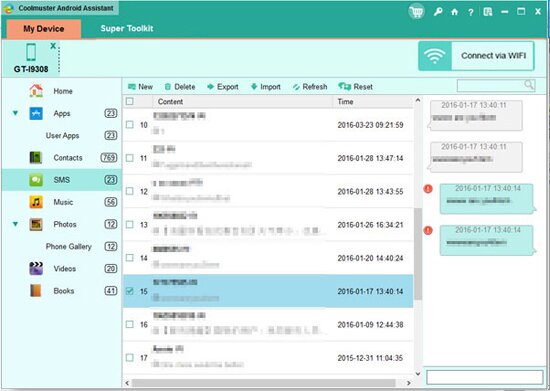
Above are two steps to teach you how to print SMS messages from LG phones to computer. If you are confused about anything, just try it for once, you'll handle this program easily.
Related Article:
 Home
Home

