How to Print out Text Messages from HTC Phones
I'm already 28 years old, and I have a four-year relationship with my girlfriend. I think it's time to get married, so I plan to propose to my girlfriend next week. Now I'm busy with making elaborate preparations, and I want to print out our text message conversations as a witness of our love journey. But to be honest, I have no idea of how to print them out from my cell phone. Who can help me? My phone is HTC One Max. Thanks a lot!
Obviously, you are an up-to-date guy. HTC One Max is the latest flagship smart phone, which was just launched in this October. Additionally, as a famous android brand, HTC has released lots of classic phone models, such as HTC Desire, HTC New One, HTC Sensation and so on. They are all very popular among young people. However, we all know that android text messages are stored on internal flash memory. So if you want to print HTC text messages, you should turn to a third-party program for help. Now try this iPubsoft HTC Texts Printing Manager (Win/Mac), it can help you transfer text messages from your HTC phone to PC, and then print them out. That's all you need.
In fact, we need to print out text messages on many occasions. For example, someone has sent you some threatening or abusive text messages which hurt you a lot, you can print out those texts and hand over to your lawyer for prosecuting his/her legal liabilities. While, someone may just need back up those important text messages in case of data loss. Well, some might say that we can email text messages from an android phone to mailbox and then print them out. However, we will lose the whole date and time information if we do like that. So downloading this iPubsoft HTC Texts Printing Manager, you can easily print out text messages according to the following steps.
Steps: How to Print HTC Text Messages?
Step 1. Run this Program and Connect Your HTC Mobile Phone with PC
Link your HTC phone to computer via USB. To ensure normal usage, you should enable USB debugging when you operate this software for the first time. Then your phone will be detected in a while.

Tips: This assistant program can be operated normally on both Windows and Mac, you can generally follow the same steps.
Step 2. Copy Text Messages to PC
When your HTC phone information is arranged in details, click the "Contacts" button on the top menu and touch "All SMS" option on the left panel, you can view the whole text conversations on your phone. Then you can choose some of them which you wanna print out. After that, you can save them on your computer with one click.
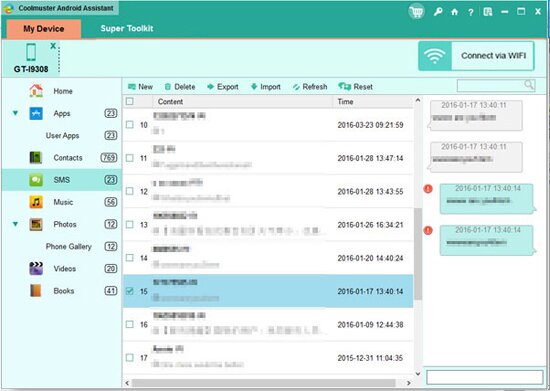
Step 3. Print HTC Text Messages Out
After copying text messages from HTC phone to PC, you can open the file and directly print them out through a local printer. Then you can totally achieve what you want.
Related Article:
 Home
Home

