How to Read Android Phone Text Messages on Computer
Imaging this: you are busy with playing online games, but your girlfriend keep texting you all the time to ask about where you will go for a date tomorrow. After texting her back for several times, you're a little fret. You wanna neither end games nor ignore your girlfriend. Now you may think that if only you could text her back on computer. Thus, you needn't abandon your playmates or make your girlfriend angry. Because you can return text messages quickly during a break without holding your android phone and typing letters one by one.
Well, it indeed exists such a program - iPubsoft Android Texts Reading Manager (Win/Mac), which is a great benefit to all game boys. As long as you are surfing the internet, you can recieve or return messages within several seconds. In fact, phones and PC are very important tools of communication in our daily life. But when we are working on the computer, we probably forget to check cell phones, and then miss crucial messages. This Android Texts Reading Manager can let us read android phone texts on PC without interruption.
Moreover, with this assistant software, you can not only read or reply text messages directly, but also delete any unwanted information or add files, such as music, ebooks, videos, etc. on your phone. By the way, this program is available for any android phones, like Samsung, HTC, LG, etc. So if you have a android phone, and need a software manager, just download it and have a try, it will give you a wonderful experience.
Steps: How to View Phone Text Messages on Computer?
Step 1. Run it and Connect Your Android Phone with PC
Attach your phone to computer via USB. If it is the first time to use this program, you should act as it shows below to enable USB debugging, which can help your phone be detected by the software immediately.

Tips: There are two versions of this program, that is to say, no matter which system your PC is, Windows or Mac, you can operate this assistant software on PC just as the following shows.
Step 2. View Text Messages on PC
After connected with computer, the whole data of your android phone will show in details. Click "Contacts" on the top menu and touch "All SMS" option on the left panel, you can view the whole text conversations on your phone.
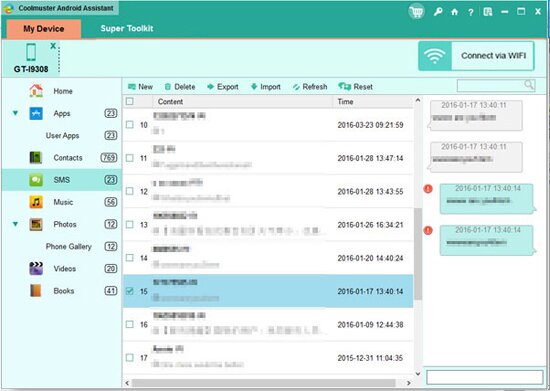
In addition, if you want to answer texts, you can add phone numbers and contents in the corresponding box, then hit "Send", your message will be sent out right now.
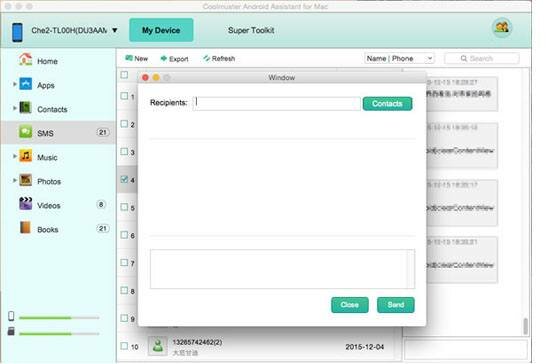
Besides, there are many other functions of this powerful program waiting to be found, just try it and you can achieve more.
Related Article:
How to Save Contacts from Android Phones as Excel(CSV or XLS)?
Mass Texting Software - Texting from Computer to a Cell/Mobile Phone
 Home
Home

