How to Transfer Contacts from Android Phones to Excel/CSV/XLS?
"I'm an android fan, after saving money for two months, I could eventually change my Samsung Galaxy S3 to Samsung Galaxy S4. Then I want to copy my old phone contacts into the new one, but I've saved them in internal memory, I couldn't transfer them to computer. There is lots of information, and I don't wanna type them one by one. Who can help me with this?"
Properly speaking, you can copy your android internal memory data to PC, but you need an android Desktop Manager. Just as many phone users, we store phone numbers, company addresses, email addresses etc. in android phone contact for daily use. As it turns out, we should back up them for further use, such as, convert them as Excel, CSV or XLS format, export them to new devices, and so on. Being limited by android system, we need an assistant software. Here the Android Desktop Manager (Win/Mac), which I mentioned before, can help us achieve them by one click.
However, someone may have questions. If my android phones come from two different brands, whether can I transfer data from one to another? I'd like to tell you that this software supports different android phone brands, such as HTC, Samsung, Sony, ZTE, LG, HUAWEI, and so on. And no matter whether they are the same brands or types, you can share data among them without limitation.
Learn More about Android Desktop Manager:
- You can delete, add or edit contacts on computer according to the needs;
- Send text messages from computer to any phone number or send the same messages to multiple people;
- If you have backed up files on computer before, but you lost phone contacts, click "Restore" button, you can have all data back easily.
There are a lot of other functions about the android contacts manager. If you have any other needs, you can download one and try yourself. It will never upset you. Operating details are as follows.
Steps: How to Save Android Contacts as Excel (CSV or XLS)?
Step 1. Connect Your Android Phone with Computer
At first, you need a USB to connect your phone to PC. After downloading and installing this program on your Windows or Mac computer, you should enable USB debugging on your android phone for the first time, as it shows below. So that your android phone can be recognised just a few seconds later. By the way, this program have Windows and Mac versions, you can choose the right one according to your computer.

After that, your phone will show the detailed information, including phone model, system version, storage space size, and so on.

Step 2. Back up Android Contacts as Excel (CSV or XLS)
All your phone data are categorized on the following menu, you can go to click the "Contacts" icon to enter the contacts window. Then click the "Backup" button, this program starts to back up contacts immediately. Several minutes later, you can get contacts as Excel/ CSV/ XLS format on your PC.
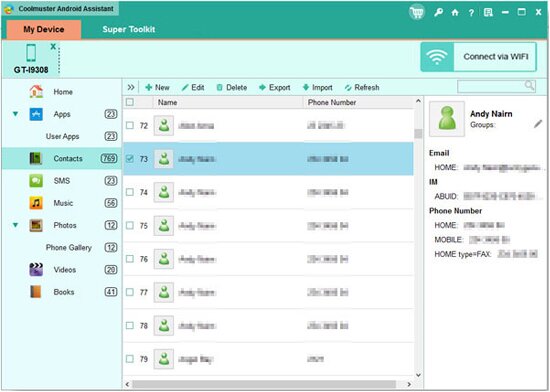
Related Article:
Useful Information about Transferring Contacts from Samsung Galaxy Note to Computer/PC
A Great Android Contacts Manager for Sharing HTC/LG Contacts with Computer
 Home
Home

