Best HTC Sync Manager Alternative - HTC PC Suite for Windows/Mac Computer
Yesterday I downloaded a HTC Sync Manager to backup contacts from my HTC One to PC, but this application was not as useful as I had thought, and I failed to copy my contacts to computer completely. Do you know any effective HTC Sync Manager alternative to help me manage HTC mobile phone on computer?
HTC Sync Manager is an assistant program for helping HTC users synchronize their mobile phone data to computer. However, according to user feedback, this app is less useful than it should be. In this situation, many HTC users have turned to other third-party programs, but not all of them have found the right one. Here I'd like to recommend you this iPubsoft HTC PC Suite, which is the best HTC Sync Manager alternative to enable you to manage HTC mobile phone on computer. As an alternative to HTC Sync Manager, this program should be functional and powerful. To help you know more about this software, next I will introduce you some detailed features.
- Access and preview all files on computer, including Apps, Music, Photo, Video, Book, Contacts, etc;
- Freely transfer files between your HTC device and computer;
- Backup media files, contacts, SMS, etc. to computer, so that you can easily recover them to your device when needed;
- Manage files at will, such as install or uninstall apps on computer as you like;
- Send text messages to others on computer or text to multiple people at one time;
......
Now you can see that this program is indeed functional, and I'm sure that it could be effective. Here are two free trial versions, you can choose to download a Windows or Mac version on your computer to have a try. By the way, as the following guide will take the Windows version as an example, if you are a Mac user, you can launch the software as the similar steps on your Mac computer. Just give it a try by yourself, it will bring you more surprises.
Steps: Manage HTC Mobile Phone on Computer( Windows/Mac) with HTC PC Suite
Step 1. Connect HTC Device to PC and Run the Program
Firstly, make sure that you've downloaded the right version on your computer, then install it according to instructions. Open the program with double click, and connect your HTC mobile phone to computer via USB. While, this software will not be able to detect your device unless you enable USB debugging on your phone first. As Android system has been upgraded for several generations, you can finish this process by following the hints.
1. For Android 2.3 or earlier: Enter "Settings" < Click "Applications" < Click "Development" < Check "USB debugging"
2. For Android 3.0 to 4.1: Enter "Settings" < Click "Developer options" < Check "USB debugging"
3. For Android 4.2 or newer: Enter "Settings" < Click "About Phone" < Tap "Build number" for several times until getting a note "You are under developer mode" < Back to "Settings" < Click "Developer options" < Check "USB debugging"

After that, press "USB debugging opened" in the bottom of the panel. And then the program will start to install USB driver on your computer.
Step 2. Automatically Scan HTC Cell Phone Deeply
In this step, this program will begin to scan your HTC phone as soon as it finishes installing USB driver on PC. A few minutes later, some detailed info of your device will be shown on the main menu, including Model, State, SysVersion, Power, Storage, and so on. In addition, all files are displayed in the top panel, such as Apps, Music, Photo, Video, Book, Contacts, Tasks, etc.

Step 3. Synchronize HTC Data to PC with HTC PC Suite
Now you can freely preview any file on your computer with this program. Then you can select your needed data and ready to synchronize. For example, if you want to backup HTC contacts to PC, you can touch the "Contacts" button first. Then press "All contacts", you will see the whole contact list arranged with full name, phone number and message number. Mark your needed contacts on the choice boxes, and click "Backup", you will achieve to copy contacts from HTC mobile phone to PC with a few clicks.
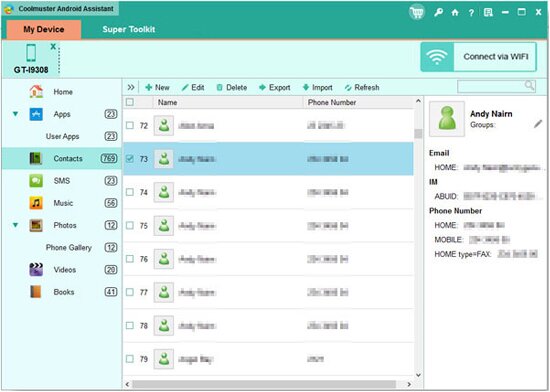
By the way, if you have a long contact list, there is a search box for you to find the targeted contacts quickly. In this way, you can synchronize any file on your HTC device to computer without restrictions. If you are a HTC smart phone user, I think this iPubsoft HTC PC Suite could be your best assistant.
Related Article:
 Home
Home

