How to Transfer Books Between Samsung Phone and Computer( Windows/Mac)
I like reading e-books with my Samsung Galaxy S3, and I always download or purchase e-books with my mobile phone directly. Now I have bought a new Samsung Galaxy S5, and I want to transfer those books on my old Samsung phone to this new one. Do you know how to achieve that?
Generally speaking, if you need to export books between Samsung mobile phones, you can export books from Samsung to PC first, and then copy them to new device. Then you need an effective tool to enable you to transfer books between Samsung phone and computer at will. To save time, here I'd like to recommend you this iPubsoft Samsung File Transfer( Win/Mac), which has been recognized as the best file transfer software on the market.
Now I want to share more detailed features of this program with you. At first, this Samsung File Transfer software can help you backup books, music, photos, videos and more files between your Samsung Galaxy S2/S3/S4/S5/Note 2/Note 3 smart phone and computer as you want. Secondly, it enables you to transfer books between Samsung phone and computer in a batch. That is to say, you can mark your needed books and then export all of them from/to computer at the same time, which is absolutely time-saving. In addition, this program also allows you to directly delete books on PC.
Apart from above features, this Samsung File Transfer is actually a powerful management software, which means you can completely manage your Samsung smart phone on computer by running it. Thus, you will be able to backup contacts and text messages to PC, install and uninstall apps, send text messages to others, and so on. This program is indeed functional and effective. No matter you want to transfer books between Samsung phone and computer or take it for more uses, you can achieve your goal with only several simple steps.
Click here to get the free trial version. By the way, this software has both Windows and Mac versions, please pay attention not to download the wrong one.
Guide to Copy Samsung Books from/to Computer with Samsung File Transfer Software
After downloading and installing the right version on your computer, please follow the steps to operate it to transfer books between Samsung phone and computer.
Step 1. Launch the Software
First of all, open this program on computer. Then connect your Samsung smart phone to PC via USB. Soon you will get a menu as shown. If it is the first time you run it on PC, please follow the steps to enable USB debugging on your phone, and then press "USB debugging opened" and "Next". So that your Samsung device will be detected by this Samsung File Transfer software smoothly.

Step 2. Install USB Driver, Scan Samsung Mobile Phone
After recognizing your Samsung cell phone, this program will automatically install USB driver on your computer. In this process, please make sure the network service is available. Then it will start to scan your Samsung phone data, and all files will be arranged on the menu after a few seconds.

Step 3. Transfer Books Between Samsung Phone and Computer as Needed
As you can see, the whole files, like apps, music, photos, videos, books, etc. are displayed on the main interface. Now please touch the "Book" option to preview books on your Samsung phone. If you are going to copy books from computer to Samsung Galaxy S2/S3/S4/S5/Note 2/Note 3 device, please click the "Import" button. While, if you want to export books from Samsung to PC, please mark your books, and then hit the "Export" icon.
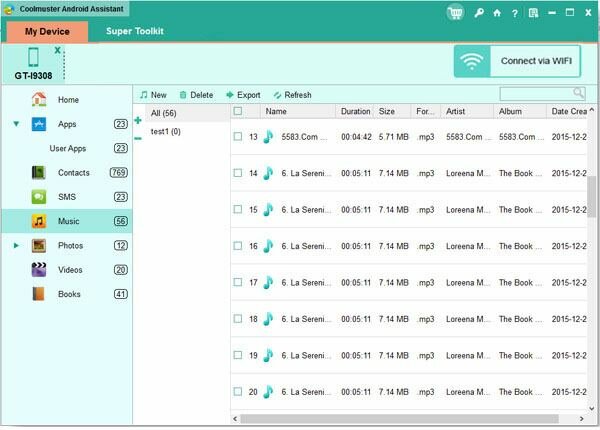
After the above three steps, you will achieve to transfer books between Samsung phone and computer without any difficulty. If you want to work this iPubsoft Samsung File Transfer program for more uses, you'd better try it by yourself.
Related Article:
 Home
Home

