Easy Way to Transfer Videos Between Samsung Phone and Computer/PC
Nowadays, the capacity of Samsung smart phone's internal memory is expanding continuously. Thus, we are able to store more movies, photos and music on our Samsung Galaxy S2/S3/S4/S5/Note 2/Note 3 without inserting an extra SD card. And with the performance guarantees, you can shoot and store various family videos by operating your Samsung device. That's wonderful. However, it brings some problems as well. When you try to export videos from Samsung to PC or copy movies from computer to Samsung smart phone, you will find that you can't achieve these by only connecting your phone to computer via USB. In order to freely transfer videos between Samsung phone and computer, you need an assistant.
As you know, without a SD card on your mobile phone, you will save almost the whole data on the internal memory of your Samsung smart phone. If you try this Samsung File Manager( Win/Mac), you can not only transfer videos between Samsung phone and computer at will, but also export any Samsung file from/to computer as you like. Apart from these, this software is indeed a good helper. With it, you can selectively export videos from Samsung to PC within minutes. And if you want to save all of the Samsung movies to computer, this software enables you to transfer them in a batch by marking them with one click. Meanwhile, you can also delete Samsung videos on your computer.
In fact, this program is much more functional than I've described. If you want to know more features of this powerful and effective software, you can have a try by yourself. Here is the free trial version, you can download one and follow the steps below to learn how to transfer videos between Samsung phone and computer with simple operations.
Steps: How to Copy Samsung Videos from/to Computer with Samsung File Manager
Note: This software has two versions( Windows & Mac), you should select the right one to download and install on your computer. As the following instruction will take the Windows version as an example, Mac users can act as the similar steps to launch the Mac version.
Step 1. Open this Program on PC
At first, run this software and connect your Samsung smart phone to computer via a USB cable. Then enable USB debugging on your phone(see picture) and get your phone detected by this program successfully. After that, this Samsung File Manager will automatically install USB driver on your computer, please wait for a few minutes.

Step 2. Scan and Preview Samsung Videos or Any File as you Like
After installing USB driver on PC smoothly, this program will scan your phone data. Soon you will see that all files, like Apps, Music, Photo, Video, Book, Contacts, etc. are arranged on the main interface. You can press "Video" or other folders to preview them.

Step 3. Export Movies Between Samsung and PC
After previewing movies one by one, you can mark them and touch the "Export" button to save them to computer. If you want to copy movies from computer to Samsung mobile phone, please click the "Import" button. This software also allows you to delete files, if you want to delete videos from your Samsung phone, please hit the "Delete" icon.
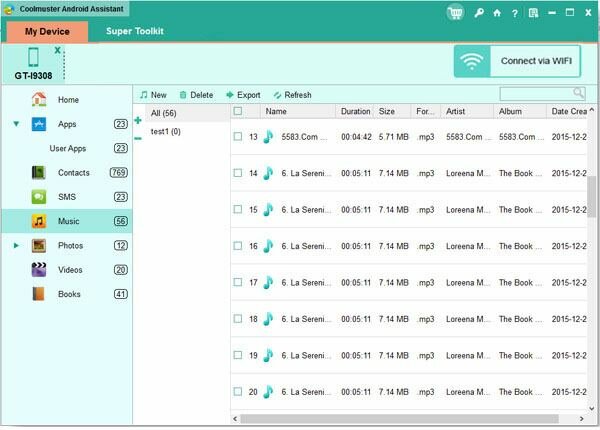
What's more, if you own another Android phone instead of a Samsung Galaxy S2/S3/S4/S5/Note 2/Note 3, this Samsung File Manager can also useful, as it can be compatible with all Android phones, such as LG, Sony, Motorola, HTC, HUAWEI, and so on. How about this software? Just download one to have a try, it won't disappoint you.
Related Article:
 Home
Home

