How to Transfer Contacts from Android Mobile Phones to Computer?
Have you ever been upset for losing contacts because of your android phone's breakdown? I can tell you that it's totally a big tragedy when you lost contact with old friends and missed big clients, especially when you are not able to recover the data. Obviously, the android phone data are not so safe, so that you should back up them at regular time.
It's a good choice that copying contacts from your android cell phone to PC. Not only because computer has enough space for your contacts, it is also a double protection. However, in order to protect the privacy of customers, android data are not allowed to be copied easily, you need an assistant software - Android Desktop Manager (Win/Mac).
By the way, this program is suitable for any android phones, including Samsung, HTC, LG, and so on. With it, you can back up all your android contacts in case of system crashes or any accidents. In addition, this software has another function of sending text messages from PC to android phones, it's very convenient.
The following steps will help you be familiar with this assistant software.
Steps: How to Copy Contacts from Android Phones to PC?
Step 1. Open this Software, Connect it to Your Computer
Download and run this program after installing it on your windows or Mac computer. And then plug your Android phones to computer via its USB cable. Wait for a moment, when your android phone is recognized by the software, you can follow the below to enable USB debugging.

Tips: No matter which system you use, Windows or Mac, computer can recognise your android cell phones accurately, and you can choose the right one by yourself. In order to save time, we'll focus on the Windows version next, Mac version can follow the same steps.
After being connected with PC, your android phone shows the detailed information, including model, power, system version, storage space and so on. Just like the below.

Step 2. Back up Android Contacts
Click the "Contacts"button, you will get the belowing catalogues of your android phone. And then you can check all and click the button of "Backup". After that, this program starts to back up contacts at once. Several seconds later, contacts will be saved to your computer successfully.
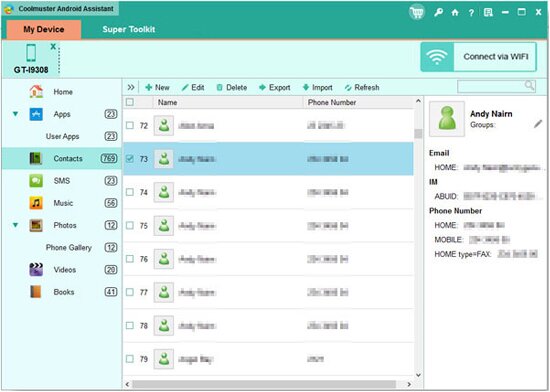
After the simple two steps, you will finish transferring contacts from android mobile phones to computer.
Related Article:
 Home
Home

