How to Transfer Text Messages from Motorola to Computer?
I have a problem with my old Motorola XT788. Yesterday I bought a new Motorola MT887, and I decided to sell the old one. However, I don't know how to backup the old phone data on my PC, especially there are plenty of text messages which I want to keep forever. Is there anyone who can help me solve this problem?
As an important function of cell phones, sending text messages plays a vital role in communicating with others. In addition, SMS messages can be kept forever, which is more preservative than calls. But firstly we should make sure that texts would be lost by accident. So we need to back up text messages promptly to avoid data loss. Well, most Motorola users are likely to run into this issue that they don't know how to back up phone data. The reason is simple: Motorola smartphone uses android operating system, while android phones prevent files from being copied directly. So it is necessary to download an assistant software before you transfer text messages from Motorola to computer.
Next I'll recommend you the best assistant manager - iPubsoft Motorola Desktop Manager.
What is the iPubsoft Motorola Desktop Manager?
- It can help you copy Motorola text messages to PC. As a fact, this powerful program is a necessity to save SMS messages from Motorola to computer.
- It is simple to operate, but efficient.
- It is suitable to many different Motorola smartphone models. Such as Motorola MOTO X, Motorola MOTO G, Motorola XT926, Motorola XT910, and so on.
- It has two versions: Windows and Mac, you can choose the right one according to your PC system.
Below is the free trial version of iPubsoft Motorola Desktop Manager for Windows and Mac.
Steps to Copy SMS Messages from Motorola to Computer
Step 1. Link Your Motorola to PC and Launch the Program
Connect your Motorola to computer via a USB cable, and run this program. If it is the first time to operate this software, you should enable USB debugging at the beginning. You can act as the below steps, then your Motorola will be recognised by this program soon.

After connection, your phone files will be displayed by categories.

Step 2. Backup Text Messages to PC
Touch the "Contacts" and "All SMS" options, you can see your SMS messages are organised in a tree structure with details. Click on any message, you'll be able to preview the text message conversations in the right panel. Then you can choose some to share with PC.
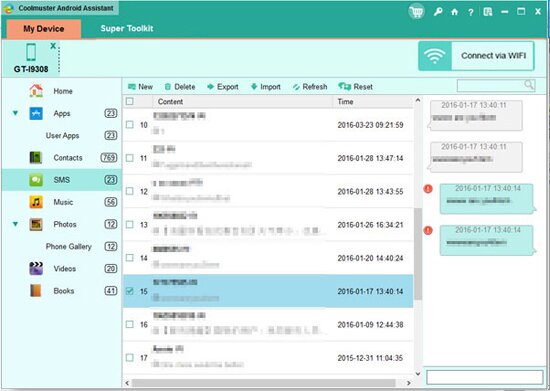
It's actually an easy job to transfer text messages from Motorola to computer. Please download the best assistant manager, and try it yourself as soon as possible.
Related Article:
 Home
Home

