How to Transfer Text Messages from Samsung Phone to Computer/PC?
As you know that text messages are always saved on the internal memory of our mobile phone or the SIM card, thus when you connect your phone to computer via USB, messages are always invisible, unlike media files like music or photos that are often stored on the Micro SD card. However, when you need to transfer text messages from Samsung phone to computer as a backup, you have to turn to a third-party program.
According to user reviews, many people have tried different software to export Samsung messages to PC, but most are not that effective. In this page, I'd like to recommend you this Samsung Desktop Manager, which has been generally regarded as the best backup assistant among consumers. Undoubtedly, this program is pretty practical and powerful. Before exporting, it will scan and display the whole files on your Samsung smart phone. If you want to transfer text messages from Samsung phone to computer, you are able to preview every detail of your messages on PC. Then this Samsung Desktop Manager enables you to backup SMS from Samsung to computer in a batch.
By the way, this software can work as a SMS assistant as well. By operating it, you are allowed to directly send text messages to others on computer. Meanwhile, you can text the same message to multiple people at one time. Apart from this, this program has more features, you can discover them by yourself.
Here are two free trial versions, please download the right one according to your computer system to have a try.
Steps to Backup Samsung Messages to Computer/PC (Windows/Mac)
Note: This guide will take the Windows version as an example, if you use a Mac computer, you can follow the similar steps to launch this software on Mac.
Step 1. Install and Open this Program on PC
After downloading this software on your computer, please install and open it by following the instruction. Then connect your Samsung smart phone to computer via a USB cable. Soon this program will show you a menu( see picture), please act as the steps to enable USB debugging on your Samsung device. After that, press "USB debugging opened" and "Next", this Samsung Desktop Manager will detect your mobile phone immediately.

As soon as it recognizes your Samsung cell phone, this program will start to install USB driver and then scan your Samsung phone data deeply. A few minutes later, you will get an interface as shown.

Step 2. Transfer Text Messages from Samsung Phone to Computer
In this step, you can touch the "Contacts" option to preview the whole text message conversations on your Samsung smart phone. Then hit the "Backup" button, you will achieve to copy Samsung messages to PC within minutes.
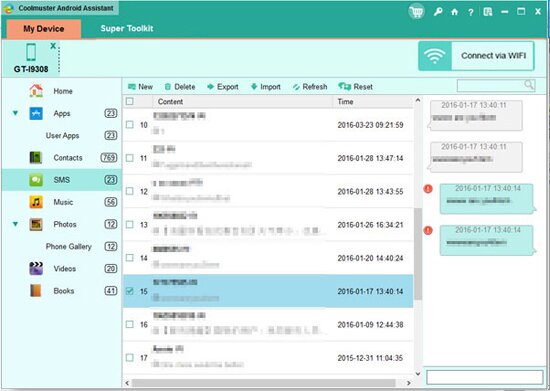
In the similar way, you can backup everything on your Samsung mobile phone to computer with simple operations. Moreover, if you want to send text messages to others, please hit the "Send" button to edit SMS.
Related Article:
 Home
Home

