How to Transfer Contacts, Messages from OPPO Mobile Phone to Computer/PC
As you know that electronic products are fragile. Take the OPPO mobile phone as an example, it is pretty easy to get your OPPO phone broken, smashed or crashed. After the incidents, you phone may go out of use and phone data may be deleted or lost tragically. If you have stored some important files, like contacts, text messages, etc, on your cell phone, it would be a huge blow. While, if you have kept a backup of your phone data on other device, things will be not that bad.
It is not difficult to backup contacts from OPPO to computer, but you need an assistant. Here I'd like to introduce you this iPubsoft OPPO File Manager( Win/Mac), which can help you transfer OPPO contacts to computer with simple operations. In fact, it is quite essential for mobile phone users to backup files to computer. Apart from those incidents I've mentioned above, there are various factors may lead to the data loss from your OPPO cell phone, such as wrong operations, get your phone data formatted, reset your phone back to the factory default settings, and so on. Now with this program, you can not only backup contacts from OPPO to computer in case of losing them accidentally, it can also help you transfer files from a mobile phone to another if you want to replace your device with a new one.
What's more, this program can be available for all Android phone users. So if you own a Samsung, LG, HTC, Sony, Motorola or ZTE phone instead of OPPO N1/R1/Find 5/7, it can be still useful. Here are two free trial versions( Windows & Mac), you can download the right one to have a try according to your computer system.
Steps: How to Backup Contacts & Text Messages from OPPO Phone to PC/Computer
Step 1. Open this Program and Get your OPPO Phone Detected
First of all, install and operate this program on computer. Then connect your OPPO mobile phone to PC via a USB cable. To detect your phone successfully, this software will provide you with a guide as shown to help you enable USB debugging on your cell phone. Then you need to press "USB debugging opened" and "Next" to continue.

Step 2. Install USB Driver and Scan OPPO Phone
As soon as it recognizes your OPPO mobile phone, this program will install USB driver on your computer. And you need to wait patiently for this process. After that, it will start to scan your phone data automatically. Soon you can see all files of your OPPO phone are displayed on the menu, including Apps, Music, Photo, Video, Contacts, and so on.

Step 3. Preview OPPO Contacts/Messages, Ready to Backup
No matter you want to backup contacts from OPPO to computer or copy OPPO text messages to PC, you need enter the "Contacts" folder first. Then you can press "All contacts" to preview contacts, or touch "All SMS", "Inbox" and "Outbox" to view text messages on your OPPO cell phone. For example, after hitting the "All contacts" button, you can get the whole contacts listed with name, phone number and message number. Now you should select your contacts and click "Backup". At last, you can see set the output location on your computer as you want, and you will achieve to backup contacts from OPPO to computer within minutes.
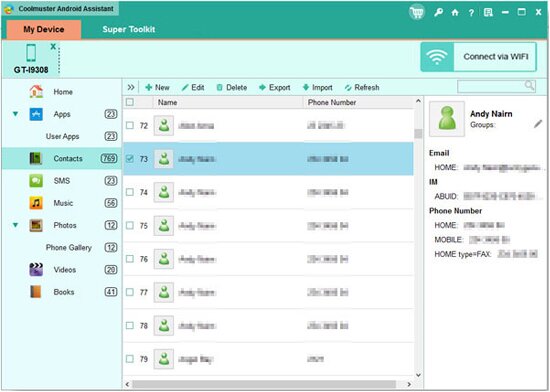
By the way, if you have a long contacts list, this OPPO File Manager also provides you with a search box to help find your specific contacts rapidly. And in the similar way, you are able to copy OPPO text messages to PC without any difficulty. Now you can download the free trial version and find more features of this program by yourself.
Related Article:
 Home
Home

