How to Backup Contacts, Messages, Photos from Gionee/OPPO Phone to Computer
Last year, I purchased a Gionee ELIFE E6. It is no exaggeration to say that I can not live without my mobile phone in daily life and work. A few days ago, one of my friends reminded me to backup contacts from Gionee phone to computer in case of losing them all of a sudden. I really appreciated that, but I didn't find the right method to achieve this. Do you have any good idea?
Well, it is indeed sensible to backup contacts from Gionee phone to computer before losing them without warning. In general, there are several main reasons that cause data loss from your Gionee mobile phone, such as mistakenly delete contacts with improper operations, get your device broken, smashed or crashed, reset your phone back to the factory default settings, lose your cell phone, and so on. If you lose contacts by touching wrong buttons or breaking your phone, you may be able to recover them by trying recovery software or repairing your device. While if you get your Gionee phone lost or stolen, you will lose the whole files of your phone entirely, unless you have kept a backup before. So in order to prevent you from suffering from losing important data or struggling to find ways to restore them, it is be of great significance to backup contacts from Gionee phone to computer.
However, if you have tried to copy Gionee contacts to computer, you will find that you are not allowed to accomplish it without a third-party program. In this case, I think this iPubsoft Android File Manager( Win/Mac) could be much helpful. With it, you are able to backup contacts from Gionee phone to computer with only a few clicks. In addition, this program enables you to preview and transfer all files on your mobile phone to PC, so if you want to transfer photos from Gionee phone to computer, it can be still useful. What's more, apart from Gionee phone, this Android File Manager can be suitable to all Android phones. Thus, if you own a OPPO smart phone, you can also run this program to copy OPPO text messages to PC.
Here are two free trial versions. Now you can choose to download the Windows or Mac version according to your computer system. Then follow this guide to backup contacts from Gionee phone to computer as needed.
Steps: How to Transfer Contacts/Text Messages/Photos from Gionee, OPPO Phone to PC/Computer
Step 1. Operate this Program, Connect Gionee Phone to PC
At first, download and install the right version on your computer. Then run it with double click. After that, connect your Gionee mobile phone to computer via a USB cable. Soon you will get an interface as shown. If you haven't opened USB debugging on your Gionee phone, you can follow the steps to enable USB debugging. Then touch the "USB debugging opened" and "Next" option.

Step 2. Scan the Whole Files on Gionee Device
This program will automatically install USB driver on your computer after identifying your mobile phone. Please wait for a few minutes. Then it will start to scan your Gionee phone data deeply.

Step 3. Backup Contacts, SMS, Photos to Computer in a Batch
After scanning your Gionee phone, all contacts, messages, pictures, videos and all files will be displayed on the menu. Now you can press the "Contacts" option to preview contacts or text messages first. Then you can select your needed contacts or messages, click the "Backup" button, you will save all contacts or messages to computer within seconds. If you want to transfer photos from Gionee phone to computer, you should enter the "Photo" icon on the panel.
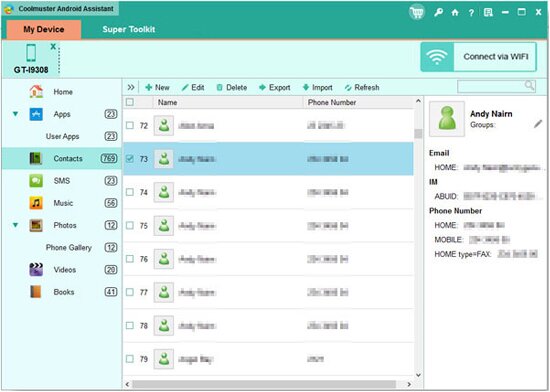
As you know that this Android File Manager can be compatible with all Android mobile phones, so that if you are going to copy OPPO text messages to PC, this program must be your best choice.
Related Article:
 Home
Home

