Best Samsung Contacts Editor on Computer( Windows/Mac)
I have a Samsung Galaxy S4. Last week, when I was editing my contacts on my phone, I pressed the wrong button, and deleted some contacts by mistakes. Then I had to find ways to retrieve them. Eventually, I got them back to my Samsung phone after trying several methods. Here I want to know if there is a way to edit Samsung contacts on computer. If you have any good idea, please help me with that. I'll be really appreciated.
According to consumer feedbacks, many cell phone users want to edit their contacts on computer, which can help reduce the wrong operations on their mobile phone. When you add new contacts to your Samsung device, you will be asked to save them to the phone memory or SIM card. And no matter which location we choose to store our contacts, we are not allowed to modify Samsung contacts on PC. That's why we need an assistant program. Now you can try this iPubsoft Samsung Contacts Editor( Win/Mac).
With this program, you are able to access the whole data of your phone, including contacts and text messages. Then you can freely add, delete or edit Samsung contacts on computer without limitations. Moreover, you can easily backup all contacts to PC without any loss. By the way, it is also possible to send text messages to others on computer with the software.
Now you should try it by yourself. There are two versions for you, you can choose the right one to download on your Windows or Mac computer. As the next guide will set the Windows version as an example, Mac users can act as the similar way to launch the program on Mac.
Steps: How to Edit Samsung Contacts on PC?
Step 1. Connect Your Samsung Device to Computer and Run the Program
First of all, link your Samsung Galaxy S2/S3/S4/Note to computer via a USB cable. Then launch the program on your computer with double click. Before getting your device detected, you should enable USB debugging on your Samsung phone first. As Android system has been upgraded for several generations, you should follow the right instructions shown below to finish this process.
1. For Android 2.3 or earlier: Enter "Settings" < Click "Applications" < Click "Development" < Check "USB debugging"
2. For Android 3.0 to 4.1: Enter "Settings" < Click "Developer options" < Check "USB debugging"
3. For Android 4.2 or newer: Enter "Settings" < Click "About Phone" < Tap "Build number" for several times until getting a note "You are under developer mode" < Back to "Settings" < Click "Developer options" < Check "USB debugging"

After that, press "USB debugging opened", the program will detect your Samsung phone and then install USB driver on your computer automatically. A few minutes later, the program will start to scan your phone data.

Step 2. Edit Contacts of Samsung Mobile Phone on Computer
According to the above menu, you can see that your Samsung phone files are listed on the top of the interface. Click "Contacts" and "All contacts" in sequence, you will preview the whole contacts list. Now choose one contact and press "Modify", you can edit it as you want.
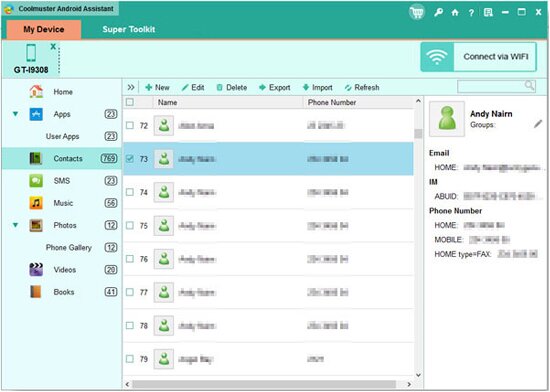
By the way, this program also can help you directly add or delete contacts on computer. It's very easy to operate this program on PC, right? If you are a Samsung fan, this program could be your best assistant to edit Samsung contacts on computer. Now just download a free trial version on your computer and have a try by yourself.
Related Article:
 Home
Home

