Best Samsung Galaxy Manager for Windows/Mac
I'm a Samsung Galaxy fan. Last week, I bought a new Samsung Galaxy S4 to replace my old S3. Then I tried to copy files from my old Samsung device to the new one. However, after exporting all media files, like music, videos, photos, etc to my Samsung Galaxy S4, I found that the whole text messages were forbidden to be saved to another device. As there are many important SMS stored on my Samsung Galaxy S3, do you have any good idea to help me transfer them to my new S4? I'll greatly appreciate it!
As a matter of fact, many people are in the same box with you. Generally speaking, both text messages and contacts are stored on the internal memory of our mobile phone, where we have no access to without an assistant program. in order to freely manage Samsung Galaxy S3 on computer, you'd better try a third-party program. In this situation, you can't miss this iPubsoft Samsung Galaxy Desktop Manager Software.
With this Samsung Galaxy Manager program, you will be able to access text messages and contacts on PC, then you can save them to your Windows or Mac computer completely. Moreover, it enables you to import SMS to any Android device as well. That is to say, with this software you can copy all text messages from Samsung Galaxy S3 to computer first, and next you will easily import them to your new S4 without any limitation. While, this program has far more than these functions. Apart from backing up everything to computer and importing text messages to Samsung Galaxy device, you are allowed to manage Samsung Galaxy S3 on computer in many ways. For example, you can directly send messages to any phone number from computer, freely edit, add or delete contacts on PC, install or uninstall apps on your Windows/Mac computer as you need, and so on.
Now you may have a better understanding of this Samsung Galaxy Manager, there are two free trial versions for you. Download one and try to manage Samsung Galaxy S3 on computer( Windows/Mac).
Steps: How to Manage Samsung Galaxy on PC/Mac?
Note: The following guide will take the Windows version as an example, while it is suitable to Mac version as well. Both Windows and Mac users can act as the similar instructions to finish the process as shown.
Step 1. Connect Your Samsung Galaxy S3 to Computer and Open this Program
Firstly, link your Samsung device to PC via USB and launch this program on your computer. Then you should enable USB debugging on Samsung Galaxy S3 according to the following menu. After finishing this process, you need to choose "USB debugging opened" on the bottom of the panel, so that this program will automatically detect your device and install USB driver on PC.

Step 2. Scan Your Device Data
In this step, this program will scan your phone data after installing right driver on your computer. A few seconds later, the detailed info of your Samsung device will be displayed on the main interface, including model, state, system version, power, etc.

Step 3. Freely Manage Samsung Galaxy S2/S3/S4/Note
As you can see, the whole data on your phone are listed on the panel one by one, such as Apps, Music, Photo, Video, Book, Files, Contacts, etc. Take Contacts for example, you are able to enter "All contacts" or "All SMS" to preview contacts list and text messages. Now there are several options for you, and you can press "Import", "Export", "Delete", "Send" or "Backup" to manage your Samsung Galaxy S3 as you want.
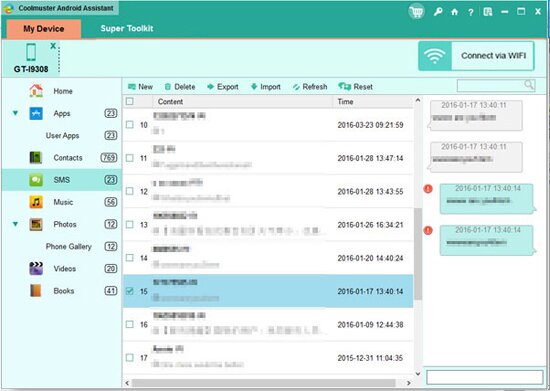
As you can access to all files on your phone with this Samsung Galaxy manager, I suggest you to try it by yourself, so that you will find more useful features of this program.
Related Article:
 Home
Home

