Best HTC One File Desktop Manager on Computer( Windows/Mac)
As you know, HTC has become one of the most competitive handset brands. HTC One, which was released in 2013, has been rated as one of the 10 most creative devices last year. As a matter of fact, HTC has always been a creative team, which is one of the key factors why HTC mobile phones are so popular among consumers. Do you own a HTC One? What do you think about your HTC phone?
It is no denying that HTC phones have won rave reviews around the world. While, there are still many people who complain that they have encountered some problems when operating their HTC phone. And one of troubles is that it is not so convenient to edit HTC contacts on their mobile phone, especially for those users who have a long contacts list. In this situation, I suggest you to try an assistant program to help you manage HTC contacts on computer. As you know, computer has a larger screen than mobile phone, and you can read them more clearly, so that it will be easier to edit them on PC.
When it comes to an assistant program, you can't miss this iPubsoft HTC One File Desktop Manager. With it, you can not only edit HTC contacts on PC, but also add or delete them as you want. Moreover, if you want to keep a backup file of your contacts on computer in case of losing them suddenly someday, this program will help reach your goal within several minutes. By the way, you also can directly send text messages to others on computer with this powerful program. That's amazing, right? Here are two free trial versions for you, you can download one and try it on your computer.
Note: As this program has both Windows and Mac versions, you should choose to download the right one according to your PC system. The following guide will take the Windows version as an example, if you are a Mac user, you can launch the software as the similar steps on your Mac.
Steps: How to Manage HTC Contacts on Computer( Windows/Mac)?
Step 1. Connect HTC to Computer and Launch the Program
First of all, link your HTC mobile phone to computer via a USB cable, and then open this program on your computer with double click. After that, you need to enable USB debugging on your device, so that this software will be able to detect your HTC phone. By the way, you just have to enable USB debugging on your cell phone for once, next time when you run this program on your PC, it will automatically identify your HTC.

Step 2. Install USB Driver and Scan Your HTC
After recognizing your HTC phone, this program will install USB driver on your computer soon. This process will last for a few minutes, please be a little patient. Then your phone data will be scanned deeply, and you will get an interface as follows.

Step 3. Freely Manage HTC Contacts on PC
In this step, you can see that all files on your phone are arranged on the top of the menu. Press "Contacts", you will get contacts and text messages on your HTC. Then click "All contacts", the whole contacts will be displayed with full name, phone number and message number one by one. Now you can add, delete or edit HTC contacts on PC as you want. In addition, touch the "Backup" option, you can copy any contact to your computer within minutes. What's more, if you want to send text messages to anyone on PC, you should hit the "Send" button to complete it.
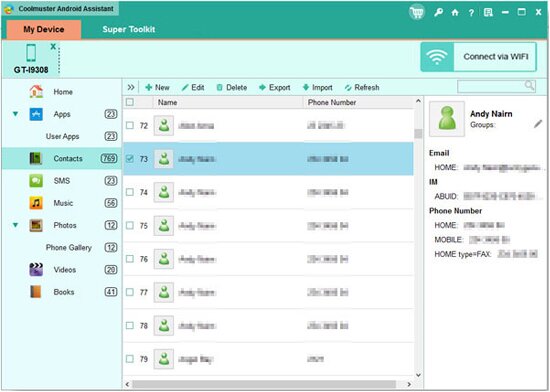
According to the above instruction, you can know that this program is totally easy to operate. With only several clicks, you can achieve to manage HTC contacts on computer freely. Now you can download a free trial version on your computer to have a try, it will never let you down!
Related Article:
 Home
Home

