How to Manage LG Contacts, SMS, Photos on Computer with LG Desktop Manager?
As you know, it is very important for LG users to share data with computer in their daily work and life. Generally speaking, we can freely transfer media files between computer and LG phones with a USB cable. For example, if you want to control LG photos on computer, you just need to connect your LG to computer, and then you will preview all pictures on your LG mobile phone easily, so that you can export or delete them to computer without any restriction. However, if you want to manage LG contacts on computer, that's not that simple. When you link your LG to PC via USB, you will find that all contacts and text messages are invisible. That's for the protection of privacy. So if you need to manage LG contacts on computer, you should turn to a LG Desktop Manager for help.
As there are so many assistant programs on the market, it may be a little difficult to find the most functional and efficient one by yourself. Now I'd like to recommend you this iPubsoft LG Desktop Manager( Win/Mac), it must be your best choice. This program aims to help you manage contacts, text messages, photos or any file of your LG mobile phone on computer. With it, you can backup every detail of your LG SMS to computer, including time, date, name, etc, and you needn't to worry about losing phone data or doing any damage to your files. Moreover, you are able to directly add, delete or modify contacts on computer.
This is indeed a powerful program, if you are a LG user, you'd better try it by yourself. There are two free trial versions( Windows & Mac) for you, you can choose to download one according to your computer system. By the way, the following guide will take the Windows version as an example to teach you how to manage LG contacts on computer, if you use Mac computer, this instruction is still helpful, and you can act as the similar way to operate the program on Mac.
Steps: How to Control LG Contacts, SMS Messages, Pictures on Windows/Mac Computer?
Step 1. Install & Open the Program, Get Your LG Phone Detected
To begin with, download and install the program on your computer, then launch it with double click. In order to get your LG mobile phone detected smoothly, you should connect your LG to PC via USB first, and then enable USB debugging on your phone( as shown). Once your LG cell phone is recognized, this program will install USB driver on PC automatically, you just need to wait for a minute. After that, the software will start to deeply scan your LG phone.

After scanning for a while, you will get a main interface as follows. If you need to manage music, photos, videos, contacts or other files, just enter the right folder and control them by yourself. Next I will take contacts as an example.

Step 2. Manage LG Contacts on Computer
In this step, you should press "Contacts" first, then click "All contacts", you will preview all contacts with detailed info one by one. Touch the "Backup" button, you can export contacts to PC within a few minutes. In addition, you can see "New", "Delete" and "Modify" options on the menu, which are to help you add, delete and modify contacts as you like. One thing to note is that this program also can help you send SMS messages to anyone on PC by touching the "Send" icon.
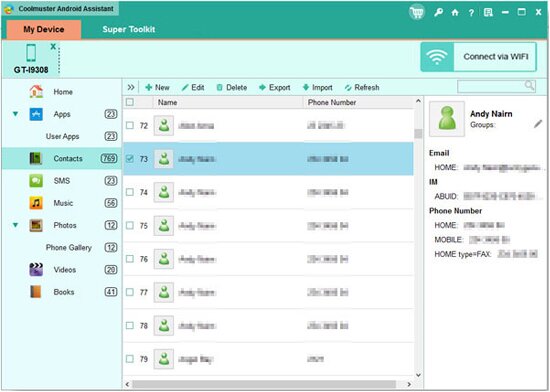
Now you must have known more about this iPubsoft LG Desktop Manager( Win/Mac). If you own a LG phone, this program could be your best assistant. Just download it and give it a try by yourself, it will never let you down.
Related Article:
 Home
Home

