How to Control LG Phone on Computer with the Best LG PC Suite Alternative?
Last month, I purchased a new LG G2, and I love it very much. In order to better manage my LG phone, I downloaded a LG PC Suite, but I found this official software was not so effective as it should be. I'm looking for a good alternative to it, do you have any excellent recommendation?
As you know that LG PC Suite is an official software, which is developed for helping LG users manage their device on computer. With it, you can synchronize files between your LG phone and computer. Apart from this, you can also manage and edit your phone data on PC by running this LG PC Suite. However, as this program is not always effective, many LG phone users have turn to other third-party programs for help. Here I'd love to recommend you this iPubsoft LG PC Suite Alternative( Win/Mac).
As the best alternative to LG PC Suite, this program must be functional and powerful. Now I will introduce you some detailed features. With this software, you can:
- Backup everything on your LG phone to PC;
- Freely share files between LG mobile phone and computer;
- Directly add, delete or modify files like contacts and text messages on computer;
- Send text messages to any one on PC, or text to multiple people at one time;
- Organize apps as you like. You can choose to install new apps or uninstall those useless ones;
......
According to user feedback, this LG PC Suite Alternative is indeed effective and efficient. In addition to the functions that I've mentioned above, this program can be perfectly compatible with all Android phones. No matter you own a LG, HTC, Samsung, Sony or Motorola phone, it is available. Now you can have a try on your computer by downloading the free trial version. As this program has two versions, pay attention not to install a wrong version on your Windows/Mac computer, otherwise it fails to work well on your PC.
Steps: How to Manage LG Files on Windows/Mac Computer?
Step 1. Launch the Program on PC and Get LG Phone Detected
Download and install the right version on your computer, and then run it with double click. After that, connect your LG mobile phone to computer via USB. Wait for a moment, you will find that this program fails to detect your cell phone. That's because you need to enable USB debugging on your device when you operate this program on PC for the first time. After recognize your LG device, it will install USB driver on computer automatically, please be patient.

After installing USB driver on computer successfully, this program will scan your phone data at once. A few minutes later, you will get some detailed information of your mobile phone, like Model, State, SysVersion, Power, Storage, etc. In addition, the whole files on your LG will be listed one by one, including Apps, Music, Photo, Video, Book, Files, Contacts, Tasks, and so on.

Step 2. Freely Manage LG Phone on Computer
Now you can manage your LG mobile phone on PC at will. Take the contacts as an example. Firstly, enter the "Contacts" folder and preview the whole contact list. You can see that contacts are shown with full name, phone number and message number. Moreover, you will also get some options on the menu, like "New", "Delete", "Modify", and so on. Touch them, you can add, delete, edit contacts on computer as you like. If you want to transfer contacts to PC, just press the "Backup" button. And if you need to send messages to others on computer, you should hit the "Send" button and then edit SMS in text box.
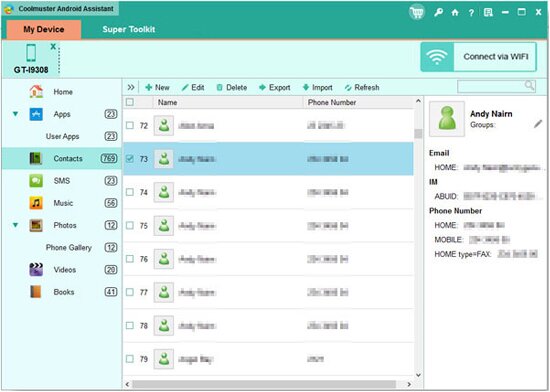
In this way, you can completely manage LG phone on computer without any restriction by working this iPubsoft LG PC Suite Alternative( Win/Mac). It's indeed functional and effective. Now you can download it on your Windows or Mac computer, and freely control your LG mobile phone as you want.
Related Article:
 Home
Home

