How to Transfer Contacts from Motorola to Computer?
I’m a cautious man. I'm used to backing up everything from my Motorola MOTO X to computer in case of data loss. However, I don't know how to copy Motorola contacts to PC. Is there anything wrong with my phone?
There is no doubt that contacts require to be backed up, and computer could be the perfect place to store your phone data. But this is not a question about your Motorola phone as you can't transfer contacts from Motorola to computer. As a fact, when you save contacts on your Motorola, you would be asked if you want to store your contacts on the phone's memory or your SIM card. If you choose to save contacts on your phone's internal memory, your contacts won't be easily shared with other devices. That's because Motorola uses android system. In consideration of users' privacy, android don't allow phone's memory to be edited freely. Thus, you can't export contacts from Motorola to computer unless you have the aid of a third-party program.
Well, what is the third-party program? Is it safe enough? Here I'd like to introduce you the best Motorola Desktop Manager (Win/Mac):
- It helps you back up everything from your Motorola to PC, including contacts, SMS messages, photos, music, books, etc.
- Import and export phone files between your Motorola and computer.
- Send messages to multiple people on your computer at one time.
- Install or uninstall Apps on computer.
……
In addition to saving contacts from Motorola to computer, there are so many functions which you may need in future.
The following are several easy steps to help you operate this software. As you can see, this program have two versions (Windows and Mac), you can just download one of them on your PC.
Steps: How to Save Motorola Contacts to PC?
Step 1. Connect Your Motorola to Computer
Link your phone to computer via a USB cable. Wait for a minute, if your device can't be detected by this software, you should enable USB debugging on your phone, especially when you run this program at the first time.

When your Motorola is recognised by the program, you will see the below menu, including phone model, system version and storage space size, and so on.

Step 2. Back up Motorola Contacts to Computer
With just two clicks, touch "Contacts" and "Backup" buttons in sequence, this program will begin to back up contacts at once. Soon contacts will be storaged in your PC.
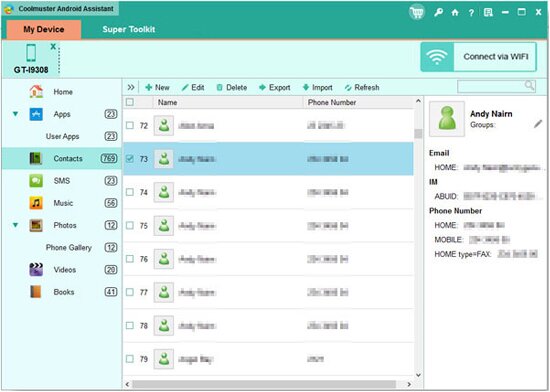
It's a valuable software, right? What are you waiting for? Just download it and solve your problem. You'll never be regretful.
Related Article:
Learn to Copy Contacts from Android Phones to Computer
 Home
Home

