How to Transfer Contacts, Messages from HUAWEI Ascend to Computer/PC
Last week, I bought a HUAWEI Ascend P6. As I've owned a HUAWEI Ascend D1 Quad for one year, I decided to sell my old HUAWEI device. And before selling it, I need to transfer contacts from HUAWEI Ascend to computer, because I've saved lots of precious contacts on my old phone and I want to import them to my new device. Can you help me with that?
In addition to transferring contacts from a HUAWEI Ascend device to another, there are many situations in which we need to transfer contacts from HUAWEI Ascend to computer, such as you want to backup them on other devices in case of losing them all of a sudden. While, if you haven't connected your HUAWEI Ascend phone to computer, you must have found that your contacts and text messages are invisible on PC. That's because HUAWEI Ascend phone memory and SIM card where you store your contacts and SMS are forbidden to be accessed directly on computer unless you operate an assistant program. In order to help you transfer contacts from HUAWEI Ascend to computer, here I recommend you to try this HUAWEI Ascend File Manager( Win/Mac).
According to user feedback, this program is absolutely the most effective backup assistant. With it, you are able to completely copy every detail of your contacts from HUAWEI Ascend phone to computer. Of course, this program also enables you to copy HUAWEI Ascend text messages to PC. What's more, this HUAWEI Ascend File Manager can work as a SMS assistant. By launching it on computer, you can directly send text messages to others or text the same message to multiple people at one time. That's quite convenient.
Here are two free trial versions. You can choose to download the right one on your Windows or Mac computer according to computer system. As the following guide will take the Windows version as an example, Mac users can act as the similar steps to run it on Mac computer.
Steps: How to Backup Contacts & Text Messages from HUAWEI Ascend Mate/Y300/Y511 to PC
Step 1. Connect HUAWEI Device to Computer and Get It Detected
After installing and launching the program on PC, please connect your HUAWEI Ascend phone to computer via USB. Before detecting your mobile phone, this program will remind you to enable USB debugging on your phone. As soon as it identifies your HUAWEI Ascend phone, this assistant will start to install USB driver on computer. And this process will last for a few minutes, please be a little patient.

Step 2. Deeply Scan HUAWEI Ascend Phone
In this step, this program will scan your HUAWEI Ascend mobile phone deeply. Soon you will get a menu as shown. If you want to preview apps, music, photos, videos or contacts on computer, just touch the corresponding option on the panel.

Step 3. Ready to Export Contacts & SMS to PC
Now you can press "Contacts" to preview all contacts and text messages of your HUAWEI device. Here if you want to transfer contacts from HUAWEI Ascend to computer, you should click the "All contacts" button. Then you can see that all contacts are listed with name and phone number one by one. Select your needed contacts and press "Backup", you will be able to save HUAWEI Ascend contacts to computer in a batch. In the similar way, you can copy HUAWEI Ascend text messages to PC easily.
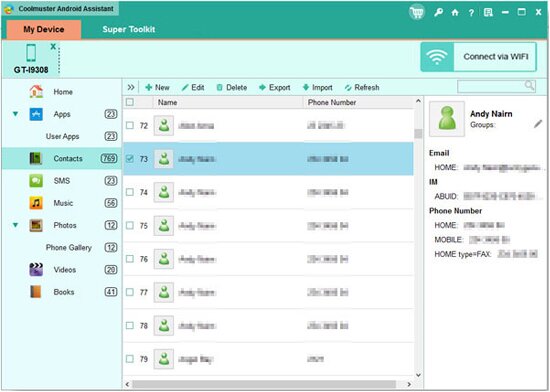
By the way, this HUAWEI Ascend File Manager is a good management program as well, which means that you are allowed to freely add, delete and modify your mobile phone files on computer. How about this program? Now you can download it on your computer and give it a try by yourself.
Related Article:
 Home
Home

