How to Transfer Contacts, Messages from MEIZU Phone to Computer( Windows/Mac)
Three days ago, I purchased a MEIZU MX3 to replace my old MEIZU MX. As I've stored lots of important contacts on my old MEIZU phone, then I tried to transfer contacts from MEIZU to computer, but failed. What measures can be taken to solve this problem? Please help me, thanks a lot!
In fact, many mobile phone users have the same trouble with you. When you add a new contact to MEIZU phone, you must be asked to save it on the phone memory or the SIM card. However, no matter which location you choose to store your contacts, they are not allowed to be read on computer directly. As you know, after connecting your MEIZU phone to computer via a USB cable, media files on your SD card can be freely shared between your cell phone and PC. To complete transfer contacts from MEIZU to computer, you can try this MEIZU File Manager( Win/Mac), which is able to remove the restriction of accessing your contacts and text messages on computer. Apart from enabling you to transfer contacts from MEIZU to computer, this assistant also allows you to import, edit and delete contacts on PC. In addition, you are able to text to any one or multiple people at one time on computer by running this program.
What's more, as this MEIZU File Manager can be compatible with all Android phones, if you own a Samsung, LG, HTC, Sony or Motorola phone, it will be still available. Now you can download a free trial version of this functional and powerful program on your computer. Here are two versions( Windows & Mac) for you, you should choose one according to your PC system, and then give it a try by yourself.
Steps: How to Backup Contacts & Text Messages from MEIZU M8/M9/MX/MX2/MX3 to PC
Step 1. Download, Install and Launch the Program
First of all, follow the instructions to download and install this program on your computer. Then open it with double click. After that, link your MEIZU phone to computer via USB. In order to get your mobile phone identified successfully, you should enable USB debugging on your MEIZU first( as shown). After detecting your phone, this program will automatically install USB driver on computer. This process will last for a few minutes, please be a little patient. Then it will begin to scan your MEIZU mobile phone data deeply.

Step 2. Preview and Export Contacts & SMS as Needed
After finishing scanning your MEIZU device, this program will show you the whole files of MEIZU cell phone. Click "Contacts", you can preview all contacts or text messages as you want. Touch "All contacts", you will get contacts listed on the menu with name and phone number. Then select your needed contacts and press "Backup", you will achieve to transfer contacts from MEIZU to computer immediately. In this way, you can easily copy MEIZU text messages to PC in a short time.
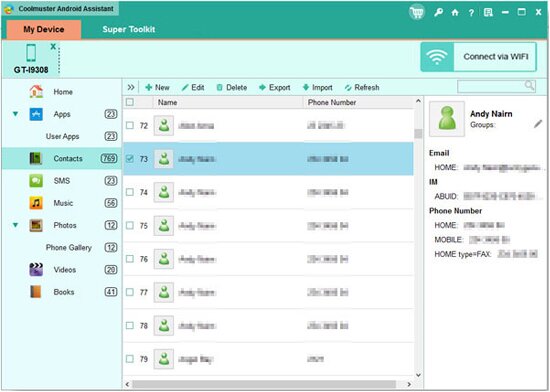
This MEIZU File Manager is quite convenient, right? What's more, this program can not only help save MEIZU contacts to computer, it also allows you to directly send text messages to any phone number on PC. If you own a MEIZU M8/M9/MX/MX2/MX3, please don't hesitate to work it as your best assistant.
Related Article:
 Home
Home

