How to Transfer Contacts, Messages, Photos from TCL Alcatel Phone to Computer
If you own a mobile phone, you should have known that there are various factors may lead to the data loss of your cell phone. In fact, plenty of users have suffered from losing important contacts, text messages, photos or videos from their mobile phone. And it seems to be inevitable no matter you own a Samsung device or TCL Alcatel mobile phone. After losing phone data, you have to make efforts to restore them, otherwise you will lose them forever. If you lose vital info like the phone numbers of big clients, it will be a huge blow. However, if you have kept backups of those significant files on computer or other devices, you will be able to recover them without worries.
While, if you want to freely backup contacts, SMS messages, pictures and movies to computer, you need an assistant. Here I'd like to recommend you this iPubsoft Android File Manager( Win/Mac). With it, you can transfer contacts from TCL Alcatel to computer completely. And if you want to directly copy contacts or text messages from TCL Alcatel phone to PC via a USB cable, you will find that they are invisible on computer. That's because our contacts and messages are often saved on the internal phone memory or the SIM card, where you have no access to unless you turn to an assistant. So that this Android File Manager is very necessary.
As a matter of fact, this Android File Manager can be suitable to all Android mobile phones. So if you use Samsung, LG, HTC, Sony or Motorola phone, it can be still helpful for you to backup files to computer. Now you can download the free trial version and act as the following guide to learn how to transfer contacts from TCL Alcatel to computer entirely.
Steps: How to Export Contacts, Text Messages, Photos, Movies from TCL Alcatel Cell Phone to PC
Step 1. Launch the Program, Link TCL Alcatel Phone to Computer
Firstly, download and install this program on your computer. Then connect your TCL Alcatel mobile phone to computer via USB and open this software. Next you need follow the steps to enable USB debugging on your phone. After that, press "USB debugging opened" and "Next" to continue. Soon this program will detect your smart phone.

Step 2. Scan and Preview TCL Alcatel Phone Data
As soon as it recognizes your TCL Alcatel cell phone, this program will automatically install USB driver on your computer. After waiting for a few minutes, it will finishes this process and start to scan your phone data deeply. Look at the main interface as follows, all files on your phone are listed one by one, such as Apps, Music, Photo, Video, Book, Contacts, and so on.

Step 3. Export Files from TCL Alcatel Phone to Computer in a Batch
In this step, you can freely backup contacts, text messages, pictures, movies or any file on your TCL Alcatel phone to PC. For example, if you are going to transfer contacts from TCL Alcatel to computer, you should enter the "Contacts" folder first. Then you can click "All contacts" to preview the whole contacts list one by one. Or if you want to backup TCL Alcatel messages to PC, you can press "All SMS", "Inbox" or "Outbox" to view text message conversations. Then you can see that all contacts are displayed with full name, phone number and message number. Now you can select and mark your needed contacts, then touch the "Backup" option, you will achieve to transfer contacts from TCL Alcatel to computer within seconds.
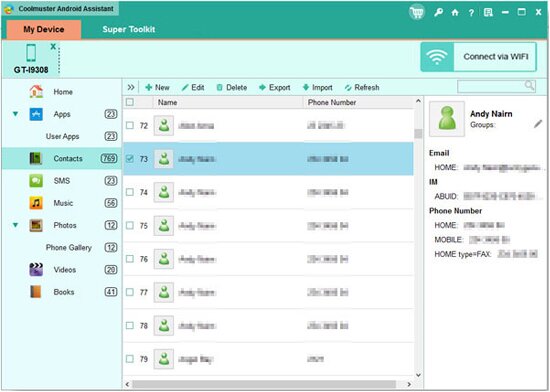
It is very simple to operate this iPubsoft TCL Alcatel File Manager( Win/Mac), right? In the similar way, you can export photos from TCL Alcatel to computer with several clicks. How about this program? According to user feedback, it is regarded as one of the best backup assistants, you can't miss it.
Related Article:
 Home
Home

