How to Transfer Files Between LG Phone and Computer (Windows/Mac)
As one of the largest mobile phone manufacturers throughout the world, LG have released many competitive smart phone models, such as LG G2, LG Optimus, LG Env3, LG Octane, LG Cosmos, LG Dare, LG Rumor, etc. Nowadays, with the development of LG smart phone, you can achieve more by operating it. For example, as the storage space of LG phone and Micro SD card has been enlarged, you are able to shoot and save more beautiful pictures and videos with LG device. In addition, numerous apps are available online to make your life more colorful and convenient.
After storing many significant data on your LG smart phone, you'd better take precautions to avoid data loss. Then I suggest you to backup files from LG to PC. Here I'd love to recommend you iPubsoft LG File Transfer (Win/Mac), which can not only help transfer LG data to computer as a backup, but also enable you to export files from computer to LG phone. In other words, you can freely transfer files between LG phone and computer by running this LG File Transfer software. Apart from this, this program can be used to manage LG files on computer as well. With it, you can add, delete and edit files on PC whenever you want. Moreover, it can also act as SMS assistant, which helps users directly send text messages to others on computer.
Now if you want to know more detailed features of this software, please download the free trial version to have a try. By the way, this program has both Windows and Mac versions, just choose the right one according to your computer system.
Guide to Backup Files Between LG G2/Optimus/Env3/Octane/Cosmos/Dare/Rumor and Computer
To begin with, download and install Windows or Mac version on your computer. Then connect your LG phone to PC via USB and open this software. After that, follow this guide to transfer files between LG phone and computer. As this tutorial will set the Windows version as an example, Mac users can act as the similar steps to launch it on Mac.
Step 1. Get LG Phone Detected by this Program
When you run this software on computer for the first time, you need to enable USB debugging on your phone (see picture). Then touch "USB debugging opened" and "Next", your LG smart phone will be detected soon. Next time when you work it, this program can automatically identify your LG phone by skipping this process.

Step 2. Install USB Driver, Scan LG Phone
After recognizing your LG device, this LG File Transfer will install USB driver on computer. A few minutes later, it will start to scan your LG mobile phone deeply. Soon your LG files will be arranged on the menu as follows.

Step 3. Share Files Between LG and PC
In this step, you can preview all files on your LG phone, including Apps, Music, Photo, Video, Book, Contacts, and so on. Take the music as an example. Press the "Music" option, you can see all songs on your LG mobile phone are listed with detailed info. If you want to copy them to computer, please mark them first and then hit the "Export" button, you can save all LG songs to the targeted location on PC immediately. While, if you need transfer music from computer to LG phone, just click the "Import" icon to achieve that.
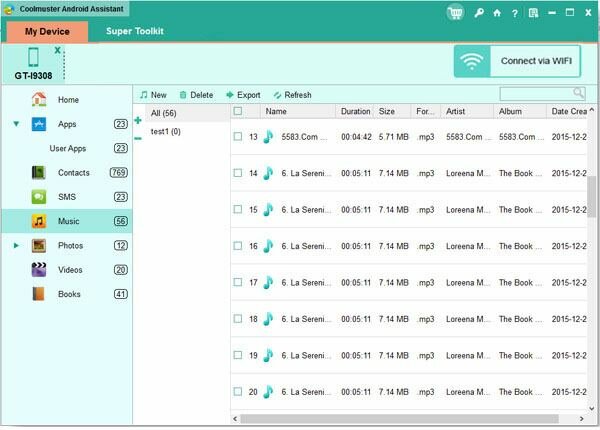
In the same way, you can transfer files between LG phone and computer at will by using this iPubsoft LG File Transfer software. Want to know more features of this program? Just give it a try by yourself, it won't disappoint you!
Related Article:
 Home
Home

