How to Transfer Files Between Samsung Phone and Computer( Windows/Mac)
I want to flash my Samsung Galaxy S4. Before that, I need to backup files from Samsung to PC in case of losing them during flashing. And after flashing my phone, I also need export files from computer to Samsung device. Can you recommend me a useful tool that can help me freely transfer files between Samsung phone and computer.
It is of great importance to backup files from Samsung to PC. After flashing your Samsung Galaxy S2/S3/S4/S5/Note 2/Note 3 smart phone, the whole phone data will be deleted. Without backups, it will be much troublesome to restore files, and you are likely to lose them forever. If you have stored many vital data, like contacts, messages, pictures, videos, etc. on your Samsung mobile phone, you'd better keep a backup file on PC just in case.
Here my recommendation is Samsung File Transfer( Win/Mac), which can help you transfer files between Samsung phone and computer with simple operations. With it, all media files, like photos, movies, music, etc. and other files, such as contacts and text messages, can be exported between Samsung and PC without any restriction. Meanwhile, you are able to transfer multiple files by running this software. For example, if you want to export music from your Samsung phone to computer, you can mark the whole songs on your Samsung cell phone with one click, and then hit the "Export" button to save them to PC in a batch. That's quite convenient and easy to operate.
Aside from helping you transfer files between Samsung phone and computer, this Samsung File Transfer program can enable you to totally manage your Samsung device on PC. In other words, you can accomplish more tasks by launching it, such as delete and edit files, organize apps, send text messages to one or multiple phone numbers, and so on. Now you can download the free trial version to have a try.
By the way, this software has two versions( Windows and Mac), and the following guide will set the Windows version as an example. If you own a Mac computer, please download the Mac version, and then act as the similar steps to run it on Mac.
Guide to Backup Files Between Samsung Galaxy S2/S3/S4/S5/Note 2/Note 3 and Computer/PC
Step 1. Install and Open this Software, Connect Samsung to PC
After downloading and installing this Samsung File Transfer software on computer, please open it with double click. Then link your Samsung Galaxy S2/S3/S4/S5/Note 2/Note 3 mobile phone to PC via a USB cable. After that, follow the steps on the menu to enable USB debugging on your phone.

After opening USB debugging, please touch "USB debugging opened" and "Next" to continue. Soon this software will detect your Samsung phone and start to install USB driver on computer.
Step 2. Scan and Preview Samsung Phone Files
In this step, this program will automatically scan your phone data after installing USB driver. Then you can see that all files, including Apps, Music, Photo, Music, Book, Contacts, etc. are shown on the menu. You are able to preview them as you like.

Step 3. Completely Transfer Files Between Samsung Phone and Computer
Now you can enter any folder and export them between Samsung and PC as you want. Take music as an example. Press "Music", all songs on your Samsung smart phone will be arranged one by one. And you can see that there are several options on the interface. Click "Import", you can save songs from computer to your Samsung phone. While, if you want copy Samsung music to PC, please mark your needed songs and hit the "Export" icon.
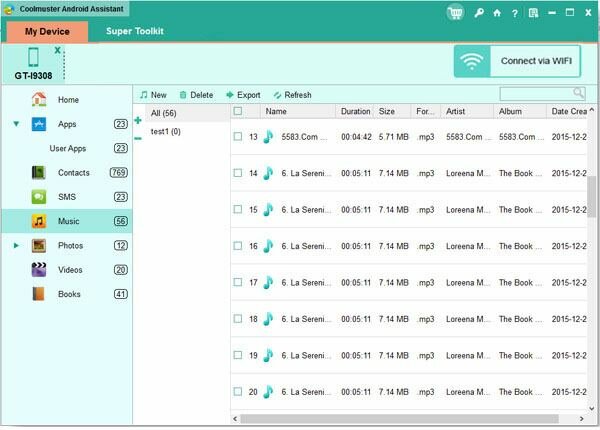
In this way, you are able to transfer any file between your Samsung mobile phone and computer by operating this Samsung File Transfer software.
Related Article:
 Home
Home

