How to Download, Copy Photos & Videos Between MEIZU and Computer
Have you ever suffered from losing important files from your MEIZU M8/M9/MX/MX2/MX3 phone? It must be a big blow, especially when you don't have a backup file. As you know that there are plenty of factors that may lead to the data loss of mobile phone, such as you fail to flash your MEIZU smart phone, reset your phone back to the factory default settings, get your device broken, smashed or lost, and so on. Under these circumstances, you'd better backup your phone data to computer regularly.
Then you may need a backup tool, here I'd like to recommend you MEIZU File Manager( Win/Mac). You must have take a lot of pictures with your MEIZU mobile phone, now with this program, you are able to copy photos between MEIZU and computer at will. In addition, this MEIZU File Manager also enables you to freely download movies between MEIZU and PC. If you are a movie fan and like watching movies on computer or mobile phone, this program will be quite suitable to you. What's more, it can be worked as a management software as well. Apart from helping you copy photos between MEIZU and computer, this program also allows you to directly delete them whenever you want.
After finishing transferring pictures or videos between MEIZU phone and computer, you will find that this program will do no damage to your files or mobile phone. Believe me, it could be your best assistant to copy photos between MEIZU and computer. Here is a free trial version for you, just download it and have a try by yourself.
Steps: How to Download, Transfer Photos & Videos Between MEIZU M8/M9/MX/MX2/MX3 and PC
Step 1. Connect MEIZU to Computer and Open the Program
At first, link your MEIZU mobile phone to computer via USB. Then install and launch the program on PC with double click. After opening this assistant, it will remind you to enable USB debugging on your mobile phone. If it is the first time that you run this program on computer, you should follow the steps to finish this process, so that your MEIZU phone will be detected successfully.

Step 2. Install USB Driver and Scan MEIZU Phone
In this step, this program will automatically install USB driver on your computer as soon as it identifies your MEIZU device. After that, it will start to scan your phone data deeply. Several minutes later, all files, including Apps, Music, Photo, Video, Book, Contacts, etc, will be shown on the menu one by one.

Step 3. Freely Share Photos & Movies Between MEIZU and PC
Touch the "Photo" or "Video" option to preview your pictures and movies. If you want to copy pictures from MEIZU mobile phone to computer, you can select your needed photos and press the "Export" button, then you will save them to the specific location on computer immediately. While if you need to transfer movies from computer to MEIZU device, you can click "Import" and add your videos from the local computer to MEIZU phone.
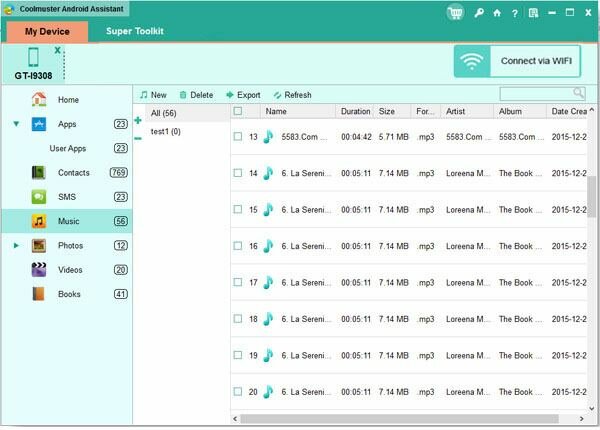
By running this MEIZU File Manager, you can achieve to copy photos between MEIZU and computer within several clicks. By the way, this program can give you access to the whole files of your MEIZU phone on computer, if you want to synchronize your contacts and text messages to PC, it must be the best choice.
Related Article:
 Home
Home

